If you've ever looked into setting up an online store, you've likely heard of WooCommerce, an e-commerce solution built on top of WordPress that helps store owners maintain complete control over their store while still being able to focus on running their business. No matter the platform you're running on, when you manage an e-commerce store, you need to send notifications to your customers. From emails when orders are placed to notifications when items are shipped and everything in between, keeping your customers in the loop with notifications is vital. With WooCommerce, you have the most control over exactly how these notifications land in your customer's inbox, even if you don't know how to write the code.
In this roundup, you'll take a look at some of the most popular plugins and extensions to set up customer notifications in WooCommerce. You'll also dive into how you can implement them in your e-commerce store to better communicate with your customers today.
How Do You Provide WooCommerce Notifications?
WooCommerce runs largely on a plugin system, where there are many number of plugins available to provide features that you need for your e-commerce store. Notifications are no exception.
To install a WooCommerce extension, you first need to purchase the extension and download it from your WooCommerce account. Then, on your WordPress dashboard, navigate to Admin > Plugins > Add New > Upload Plugin. Select the file that you downloaded and allow it to upload, then click Install Now. Once the extension is installed, click Activate Plugin.
The following are some of the plugins that can help you provide notifications to your customers.
Advanced Notifications
Advanced Notifications is a WooCommerce plugin that helps you set up stock and order notifications for all the different types of users on your WooCommerce site. These notifications might be sent to people who need to fulfill and ship a certain product. Notifications might also be sent to managers to let them know of new sales or even when items need to be restocked or are unavailable completely.
For example, say you want to keep your warehouse manager up to date on when the stock of any product gets low so that they can make more products available. With Advanced Notifications, you would click Notifications under WooCommerce in the sidebar, select Add Notification, add the name and email address of your warehouse manager or managers, and enable notifications for Low stock for All Products, or for a specific category of product that you have within your WooCommerce store.
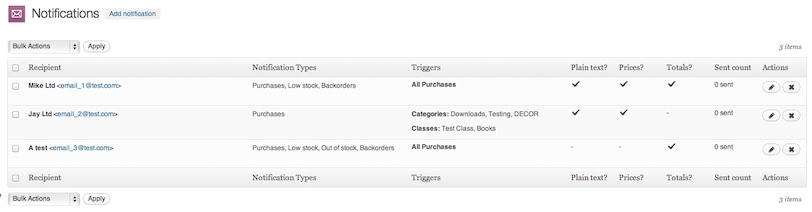
Then, whenever a product is low in stock, the assigned user or users would receive an email notification. By setting up specific notifications like this, you can make sure your store is always running smoothly, even as your team grows and responsibilities get divided between multiple staff members.
AutomateWoo
As your store expands, you might want to start sending emails to customers outside of the traditional order confirmation and fulfillment flow supported by WooCommerce out of the box. That's when you need something like AutomateWoo. AutomateWoo is a marketing automation solution for e-commerce that allows events to be triggered automatically when certain actions take place in your store.
Say you want to email everyone who places an order over $100 to come back and leave a review a week after their order. You'll set up what's called a "workflow" with AutomateWoo. There are a few things that determine when and how that workflow will actually run: triggers, rules, and actions. To take a look at these in the context of your desired workflow, begin configuring the workflow by clicking AutomateWoo in the left-hand navigation.
Select Workflows, then click Add New Workflow and give your workflow a name such as "Prompt to Review." There are three components to your workflow:
- Trigger: A trigger is what causes the workflow to actually run. In this case, the trigger is a week having passed since a particular customer completed their order.
- Rule: A rule is any condition other than the trigger that determines if the workflow runs or not. In this case, the rule is that the order that triggered the workflow must exceed $100. If it does, then the workflow can run as is after the trigger condition is fulfilled. If not, then the workflow will stop and the action at the end of the workflow won't be taken.
- Action: An action is the outcome of the workflow if all of the rules in place for that particular workflow are passed. In this example, the action would be to send an email to the particular user who placed this order, asking them to come back to the site and leave a review for the products that they purchased or the store in general. This is the part of the workflow that does all the work of delivering emails, SMS messages, and other notifications.
With the ability to create triggers and rules in an automation system like this, the possibilities for workflows that you can configure for your store are nearly endless. AutomateWoo allows you to reach out to customers who didn't complete orders, encourage customer engagement, and keep your customers happier, resulting in a more successful store.
MailPoet
Outside of the notifications themselves and how they're triggered, you also need a tool to design the emails so that you can be sure they match your brand and extend the experience of your site, even into your customers' inboxes.
MailPoet allows you to do exactly that. By building an entire email marketing suite right into the WordPress admin interface, MailPoet allows you to set up automated reminder emails and abandoned cart emails, as well as tailor your email content specifically to your users. On top of that, all these emails can be designed from within WordPress so that they match the look and feel of your site. The way the emails look can be customized according to your preferences, with content specific to the recipients based on how they've shopped at your store in the past.
In addition to letting you design and customize your emails right from WordPress, MailPoet has the infrastructure to actually send emails as well. This is important, especially with spam filters getting more and more aggressive towards emails from random WordPress sites and WooCommerce stores. Using a hosted email-sending service means that your emails are much more likely to actually make it to the inboxes of your customers and not get stuck in spam.
Even once your emails have landed in your customers' inboxes, it's important to know if they're getting opened and if the links you're including are getting clicked. This lets you adjust your emails as necessary to make them as effective as possible. With MailPoet, you can see the analytics of your emails from the same interface that you use to design and send them.
Mailchimp for WooCommerce
If you'd rather not design your emails and other automations in WordPress and are comfortable with or already using Mailchimp, Mailchimp for WooCommerce might be exactly what you need. With Mailchimp for WooCommerce, you can sync your WooCommerce data into Mailchimp and take advantage of all the marketing automations that Mailchimp has to offer.
Once you've activated Mailchimp, it will open a wizard that walks you through creating and connecting a Mailchimp account and integrating it with WooCommerce. After the integration and initial sync are complete, you can use Mailchimp to send product updates, welcome messages, order updates, and more to your customers.
Outside of handling the traditional WooCommerce notifications, Mailchimp for WooCommerce can focus your notifications to make them even more effective. When setting up certain types of notifications or creating a new marketing campaign, you can use the Purchase Likelihood tool to target your best customers. The tool analyzes the behavior of your customers and segments them by how likely they are to make another purchase from you. This allows you to spend your marketing time and dollars in the most efficient way possible by focusing on customers that are more likely to convert again.
While many WooCommerce add-ons have a monthly or yearly cost associated with them, Mailchimp for WooCommerce is free to download and get started with right away once you link it to your Mailchimp account.
WooCommerce Multiple Email Recipients
When it comes down to it, notifications sent by your store are only useful if they get delivered to the right person at the right time. And in many cases, the person purchasing a product is not the person that needs to receive the purchase confirmation email or the shipping information notification. That's where Multiple Email Recipients comes in.
This tool allows you to configure multiple email addresses per user account to receive notifications. You can send notifications to different addresses depending on the product ordered or other conditions based on the particular order. This is especially useful if you have a store that aggregates items from multiple suppliers or works with dropshippers, as you no longer have to manually route your emails depending on the criteria of a given order.
Wrapping Up
When running an online store with WooCommerce, it's important that you not only send notifications to your customers, employees, and suppliers who need to be kept up to date, but also that these notifications are delivered in the format and channel that work best for each person.
With a tool like Courier, you can generate notifications that span multiple communication channels and ensure that crucial communication never gets lost.
By using these notification plugins along with Courier to manage the delivery of your notifications, you can ensure that everyone involved with running your store will be able to manage their workload efficiently and never miss a beat when it comes to staying up to date.
Author: Keanan Koppenhaver
