Key Concepts
How Digest Send Works
- Individual sends: Your application sends notifications normally using the Send API
- Automatic aggregation: Messages are collected instead of sent immediately when users have digest preferences
- Scheduled delivery: Collected messages are sent as a single digest template at the scheduled time
- User control: Users can choose between instant delivery or digest schedules through preference centers
When to Use Digest Send
- High-frequency notifications: System alerts, activity updates, task assignments
- Regular updates: Daily summaries, weekly reports, performance metrics
- User preference compliance: Let users control notification frequency
- Reduced notification fatigue: Consolidate related messages
Digest Send vs. Automations: Use Digest Send for simple aggregation scenarios. For complex logic, conditional routing, or dynamic data fetching, consider Automation Digests instead.
Configuration
Step 1: Set Up Subscription Topic
Configure digest settings in the Preferences Editor:- Create a new subscription topic or edit an existing one
- This topic will group related notifications that can be digested together
Step 2: Link Individual Templates
Connect the individual notification templates that should be aggregated:- Example: For project updates, link templates for “task-assigned”, “comment-added”, “status-changed”
- Purpose: These templates represent individual notifications that will be collected
- Behavior: When users have digest preferences, these individual sends are aggregated instead of sent immediately
Step 3: Create Digest Template
Design a template that displays the aggregated notifications:- Template content: Should handle multiple events (tasks, comments, status updates, etc.)
- Data structure: Receives categorized events with counts and individual items
- Design considerations: Show summaries, recent examples, and aggregate counts
Step 4: Link Digest Template
In the Subscription Topic’s Digest Settings:- Select your digest template as the “Linked Digest Template”
- This enables the digest functionality for this topic
- Users with digest schedules will receive this template instead of individual notifications
Template Behavior: Removing the Linked Digest Template disables digest sending. Individual messages will be sent immediately to users who selected digest preferences until a new digest template is linked.
Step 5: Configure Schedules
Set up when digests should be delivered to users:- Required: At least one schedule must be configured
- Recommendation: Include an “Instant” schedule as default to allow opt-out from digests
- User choice: Multiple schedules appear as options in preference centers
- Timezone: Schedules use local timezone for both configuration and user display
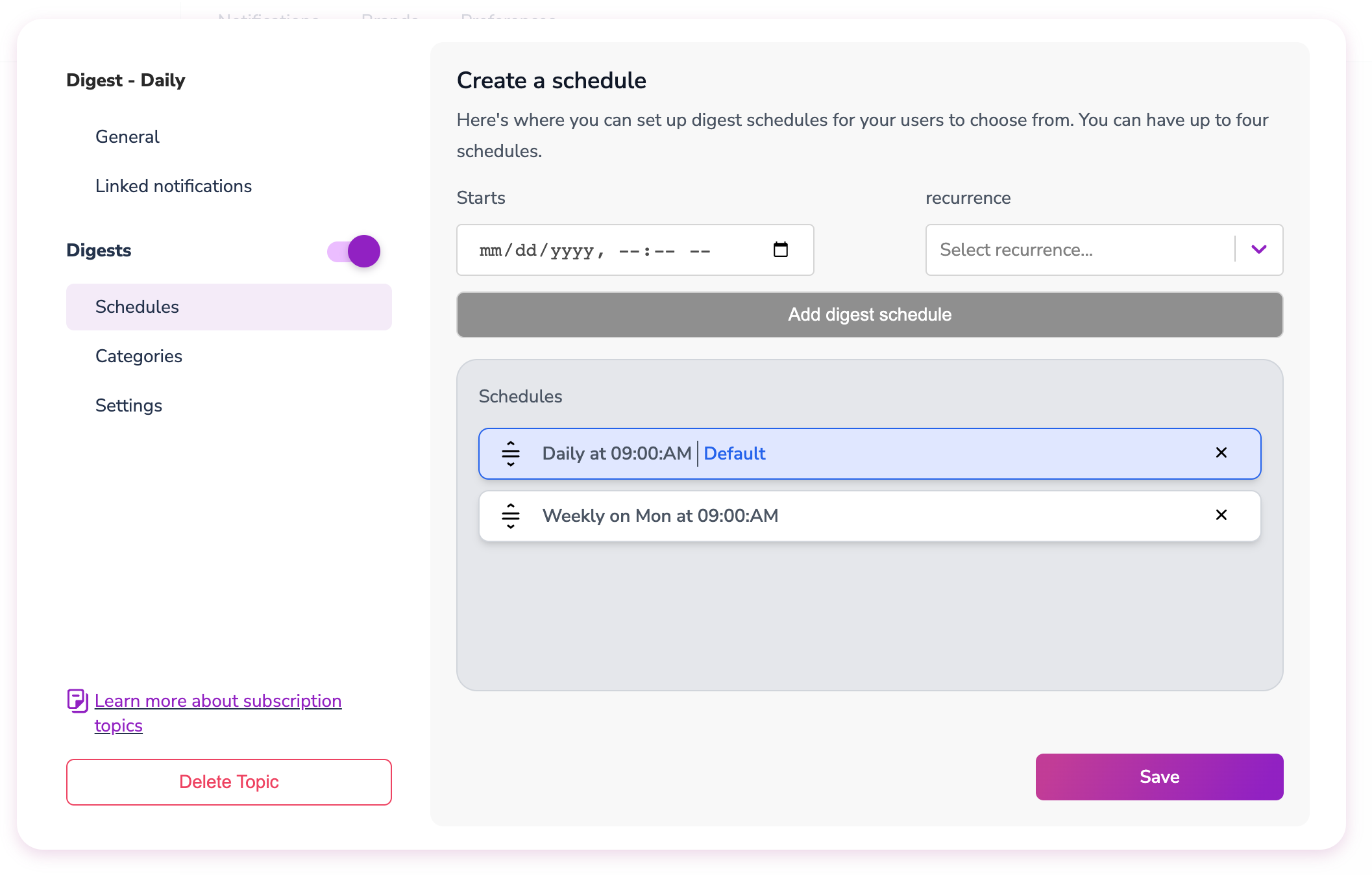
Digest Schedules
- Instant (immediate delivery)
- Daily at 9:00 AM
- Weekly on Monday at 8:00 AM
- Monthly on the 1st at 10:00 AM
Step 6: Set Up Categories (Optional)
Categories organize different types of events within the same digest: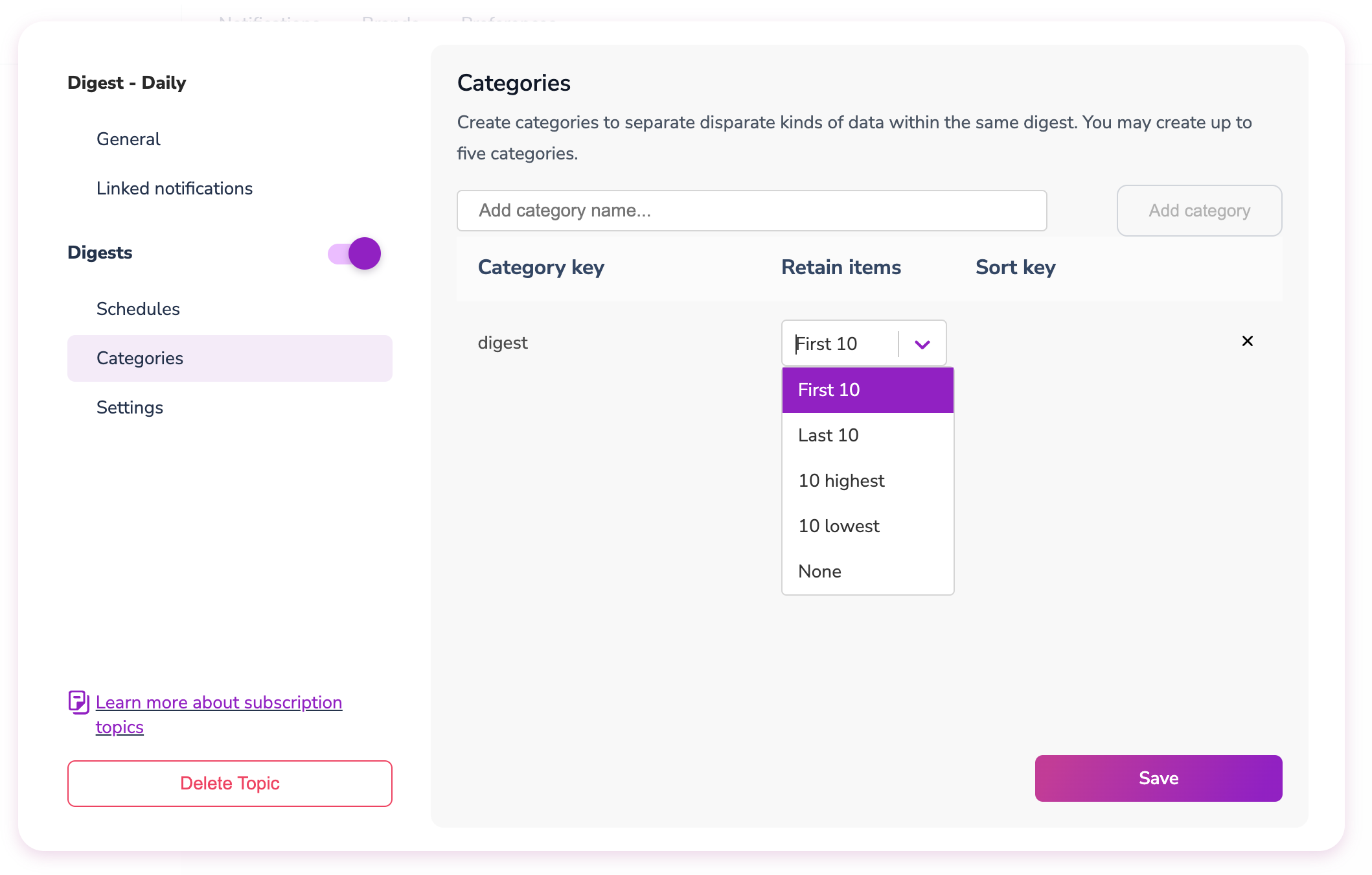
Digest Categories
- Purpose: Separate different event types (tasks vs. comments vs. status updates)
- Retain settings: Control which events are included in the final digest
- Sort options: Order events by custom data attributes
- First 10: First events received during the digest period
- Last 10: Most recent events received
- 10 Highest: Top events sorted by a data attribute (requires
sort_key) - 10 Lowest: Bottom events sorted by a data attribute (requires
sort_key)
Step 7: Configure Settings
Optional settings for digest behavior: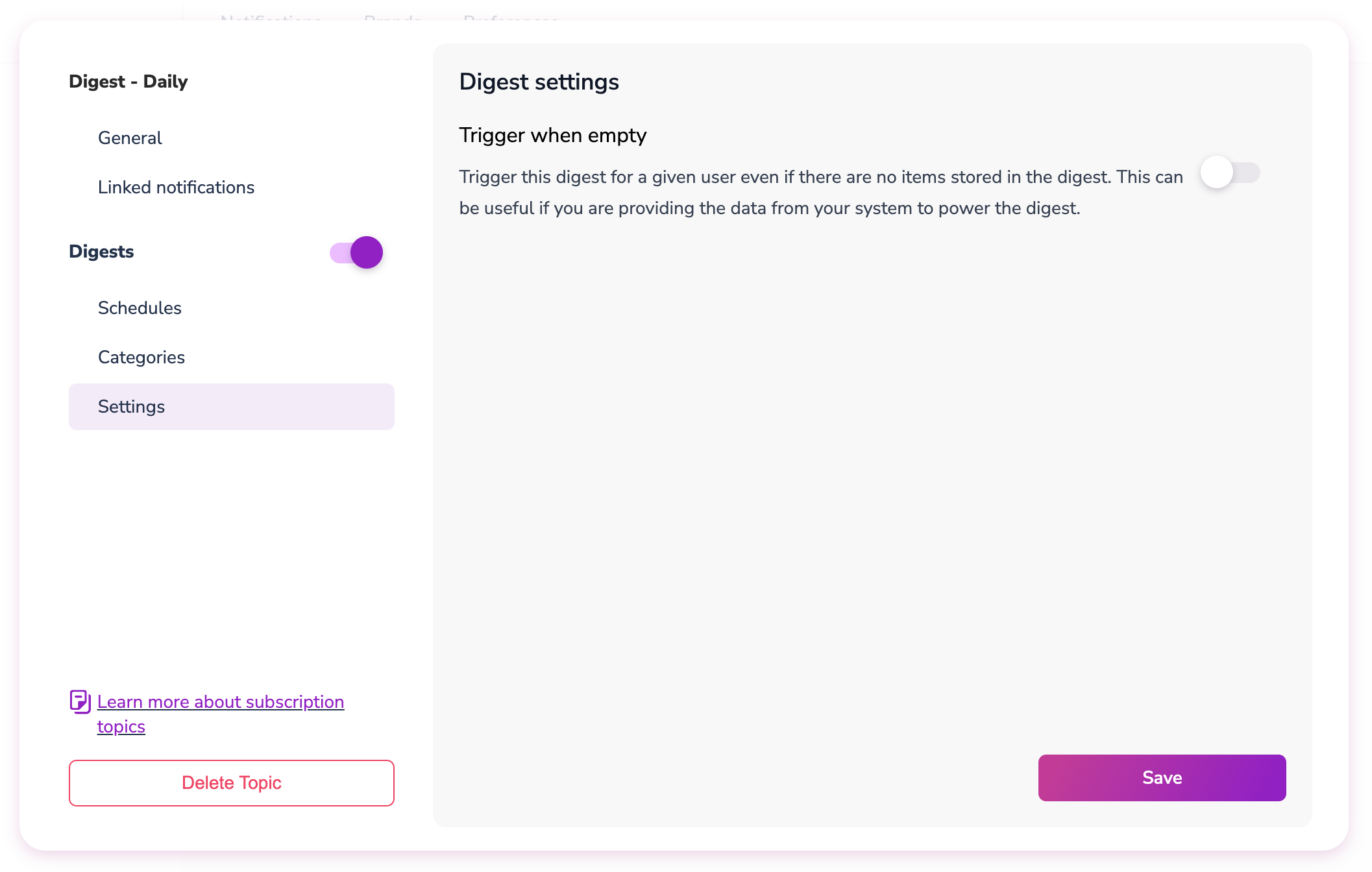
Digest Settings
- Consistent digest delivery schedules
- Including external data fetched in automation templates
- Maintaining user engagement with regular touchpoints
Implementation
Example Setup
This example demonstrates setting up digests for project notifications with templatestask-assigned, comment-added, and project_digest:
Send Individual Notifications
Continue sending individual notifications normally. Courier automatically handles aggregation based on user preferences: Task assignment notification:Testing Digest Behavior
- Set up templates: Link
task-assignedandcomment-addedtemplates to your subscription topic - Configure digest: Set
project_digestas the linked digest template - Create schedules: Add “Instant” (default) and “Daily at 9 AM” options
- Test instant delivery: Send notifications and verify immediate delivery in logs
- Switch to digest: Change user preference from “Instant” to “Daily at 9 AM”
- Verify aggregation: Send notifications and see
DIGESTEDstatus in logs - Confirm delivery: Wait for scheduled time and verify digest template delivery
Digest Send vs. Automations
Digest Send is ideal for straightforward aggregation scenarios where you want to collect similar notifications and deliver them on user-preferred schedules. It requires minimal configuration and works automatically with your existing Send API calls. Automation Digests provide additional capabilities when you need dynamic data fetching, complex conditional logic, or custom data processing. For example, if you need to fetch up-to-date profile information at digest delivery time or route to different templates based on the aggregated content, automations are the better choice. Most digest use cases can be handled effectively with Digest Send, particularly for project updates, system alerts, and performance reports where the goal is simple aggregation and user preference control.Monitoring
Message Status
TheDIGESTED status appears in message logs when:
- User has a non-instant schedule selected for the subscription topic
- Linked Digest Template is configured
- Individual notification is aggregated instead of sent immediately
Digest Delivery Logs
When digests are sent according to schedule:- New message log entry shows the Linked Digest Template
- Log includes all collected items associated with the digest
- Individual aggregated messages maintain
DIGESTEDstatus for tracking
Related Resources
Automation Digests
Extended digest creation with custom logic and data fetching
Preferences Overview
Learn how users control their notification preferences
Message Logs
Monitor digest aggregation and delivery in your logs
Subscription Topics
Understand how to organize notifications with subscription topics