Overview
Channel Settings provide granular control over how each notification channel behaves. You can configure delivery rules, set conditions for when channels should send, and manage provider integrations—all from a centralized interface within each template.Key Configuration Areas
Channel Settings are organized into three main sections:- General: Basic channel behavior, naming, and send logic
- Conditions: Rules that determine when a channel should or shouldn’t send
- Integrations: Provider configuration and send priority settings
Opening the Channel Settings
To view the Channel Settings, open the Template in the designer list, then click the settings icon next to the channel’s name.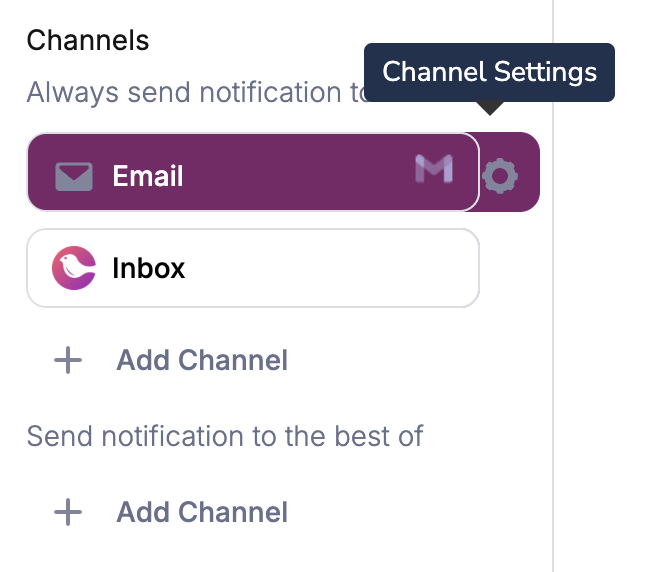
Channel Settings
General Settings
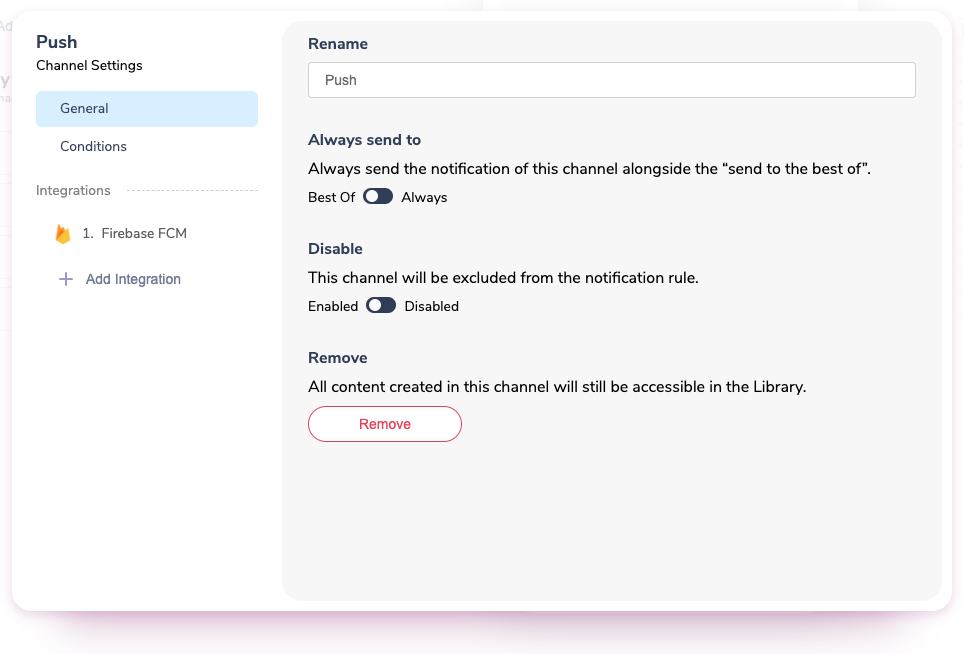
General Template Settings
Always Send To
This setting controls how the channel behaves in relation to other channels:- “Best Of”: The channel only sends if higher-priority channels fail. This is ideal for fallback scenarios (e.g., SMS as backup when email fails).
- “Always”: The channel sends to every recipient regardless of other channels’ success. Use this when you want guaranteed delivery through multiple channels (e.g., both email and push for important notifications).
Channel Priority: The “Best Of” setting works with the channel priority hierarchy to create configurable fallback logic. Higher-priority channels attempt delivery first.
Disable
- When set to Disabled, the Channel will not send under any conditions and will be skipped in the “Best of” Channel send hierarchy.
Email-Specific Settings
Email channels include additional configuration options for sender information and recipients:- From address: Set the sender email address and display name using the format
"FirstName LastName <[email protected]>" - Reply-To address: Specify where replies should be directed
- CC/BCC addresses: Add additional recipients using replacement variables for dynamic values
Complete Email Configuration: For detailed guidance on email address configuration, including provider defaults, override hierarchy, and advanced formatting options, see Customizing Email Address Fields.
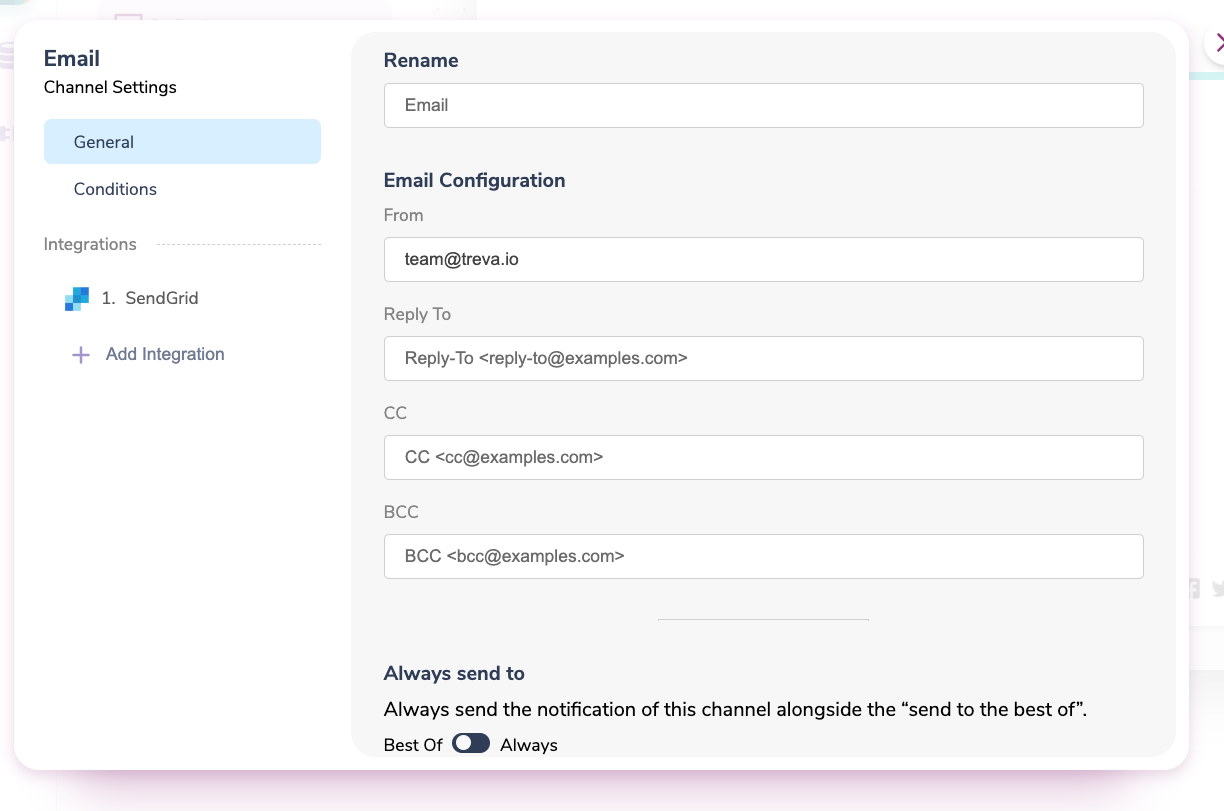
Email Specific Settings
Conditions
Channel conditions allow you to prevent a specific channel from sending based on data or profile properties, while other channels in the same notification can still deliver successfully.How Channel Conditions Work
Unlike template-level conditions that disable entire notifications, channel conditions only affect the specific channel where they’re configured:- Template conditions: Stop the entire notification from sending
- Channel conditions: Skip only this channel, other channels continue normally
Setting Channel Conditions
Detailed Implementation: For step-by-step instructions on setting up channel conditions, including operators, multiple conditions, and UI guidance, see Using Send Conditions.
- Open the channel settings and navigate to the Conditions tab
- Select the source (data or profile) for your condition
- Set the property name, operator, and value
- Add multiple conditions if needed (choose from or / and operators)
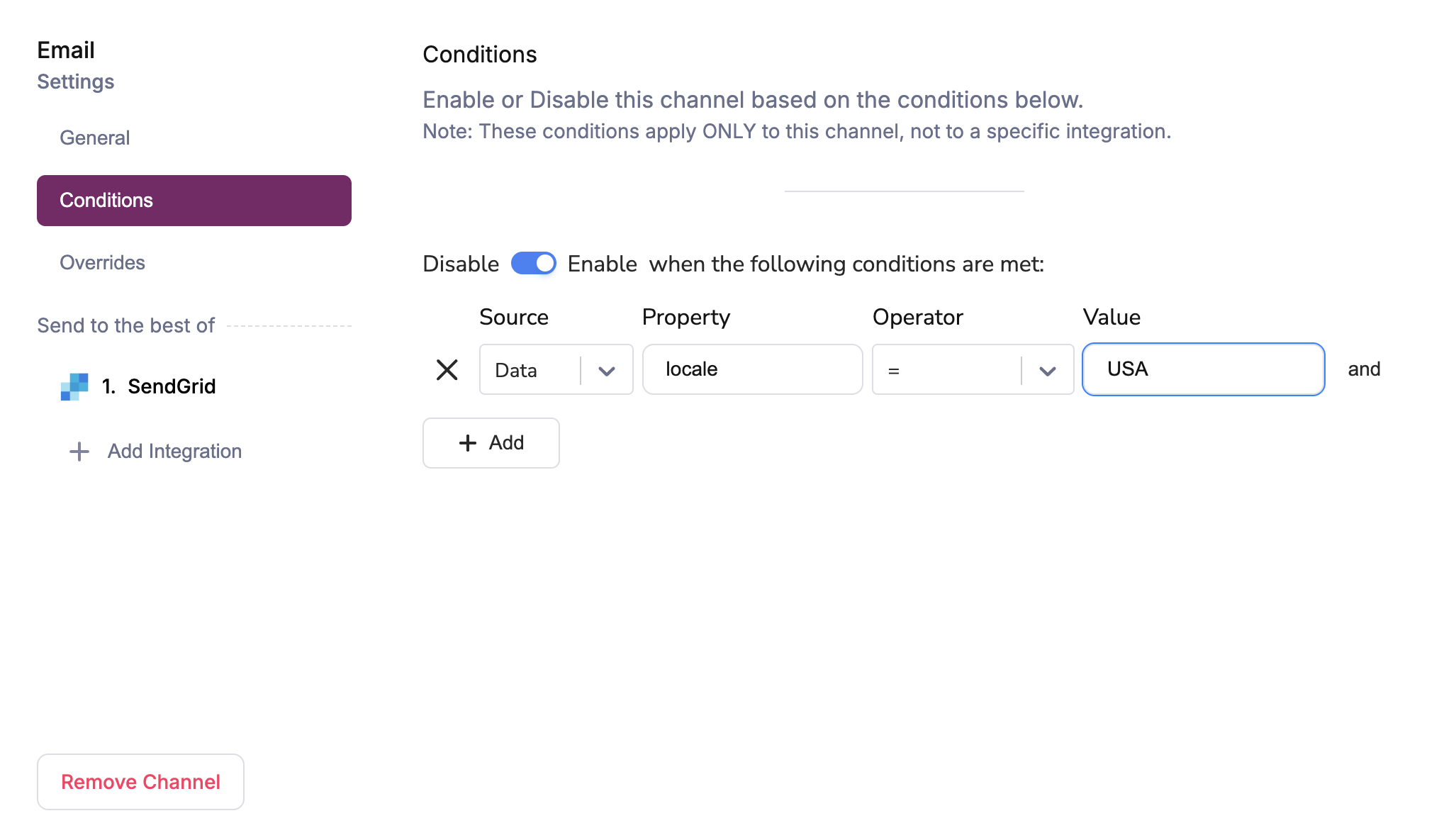
Channel Conditions Configuration
Multiple Conditions: When you set multiple AND conditions, all conditions must be met to disable the channel. Use this for complex logic like “skip SMS if user is premium AND in Europe.”
User Preferences Override: User preferences take precedence over channel conditions. If a user has
custom_routing configured in their preferences, only the channels they’ve selected will be considered for delivery. Channel conditions will still be evaluated for those selected channels, but cannot override the user’s channel selection.Channel Conditions in JSON
Channel conditions can be configured in the Send API using themessage.channels object. Each channel can include an if property containing a JavaScript conditional expression that evaluates against data and profile objects.
Basic Channel Condition Example
Skip SMS for premium users who are in Europe:Multiple Channel Conditions
Apply different conditions to multiple channels:Channel Conditions with Custom Routing
When using custom routing, channel conditions must be explicitly provided inmessage.channels. Channel conditions configured in the template’s default routing strategy are not automatically included when custom routing is specified.
Example combining custom routing with channel conditions:
- Custom routing is set to
singlemethod with email, SMS, and push channels - SMS will only send if
data.urgency === 'high' - Push will only send if the user has push notifications enabled in their profile
- Email will send regardless (no condition specified)
Channel Conditions with User Custom Routing
When a user hascustom_routing configured in their preferences, those preferences take precedence over channel conditions. However, you can still apply channel conditions to channels that are included in the user’s custom routing:
User Preferences Priority: If a user has
custom_routing configured (e.g., they only want email), channel conditions will not override their preference. The user’s selected channels in custom_routing take precedence.Integrations
Each channel can use multiple provider integrations for redundancy and performance. The integrations section lets you:- View existing integrations that are already configured for this channel
- Add new providers to expand your delivery options
- Set send priority to determine which provider to use first
- Configure provider-specific settings like API keys and delivery parameters
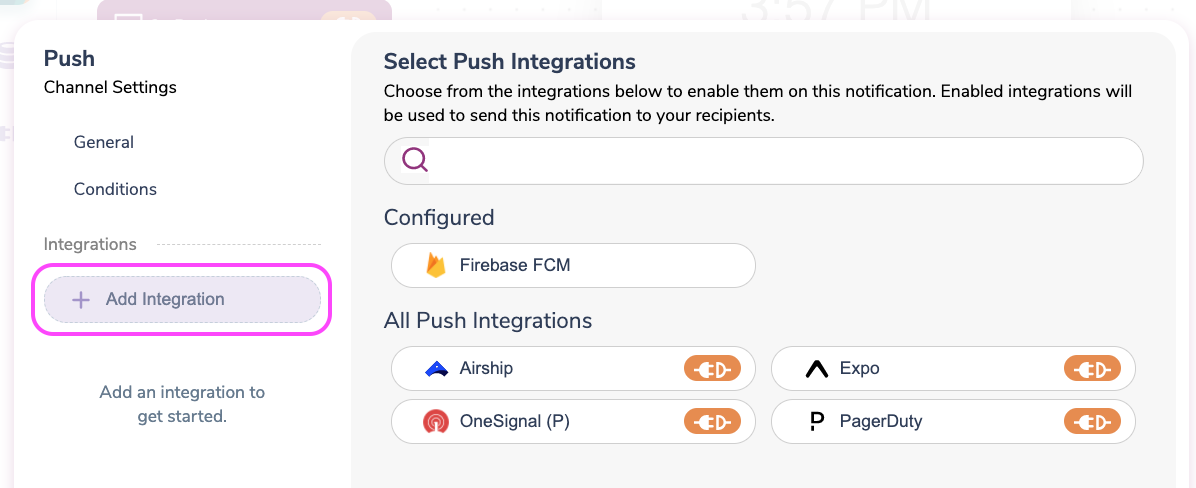
Channel Integrations
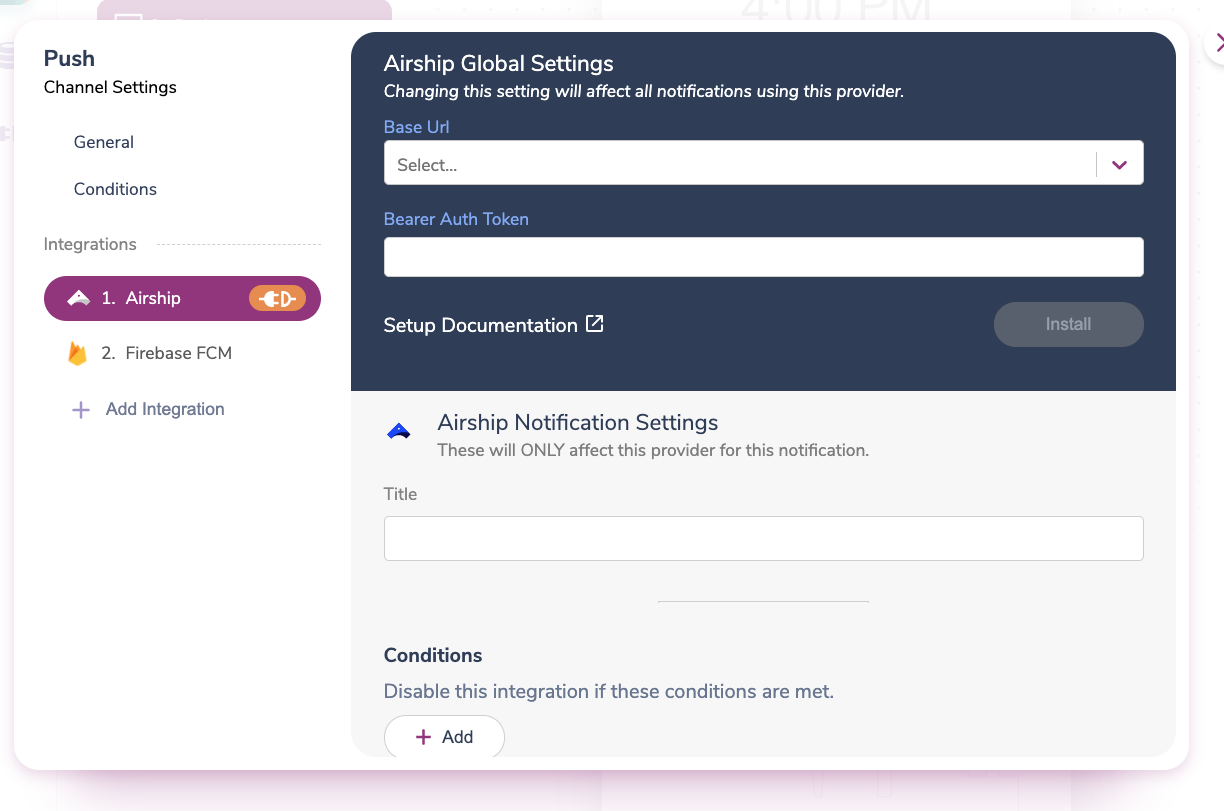
Channel Integration Configs