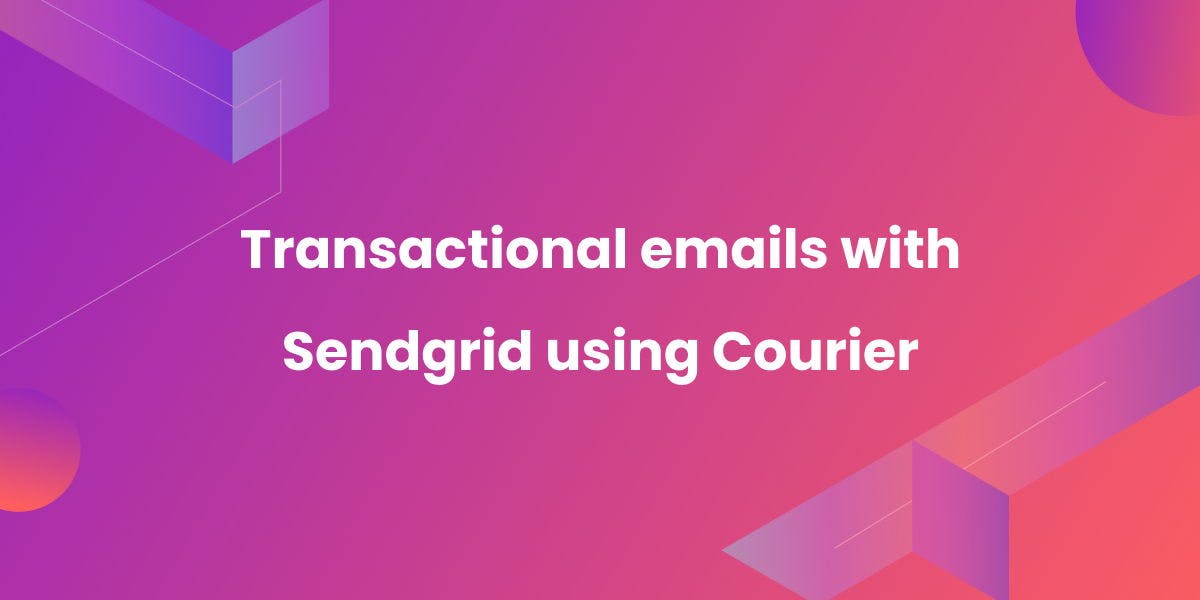
How to Send Transactional Emails Using SendGrid with Notification Infrastructure
Transactional emails are automated emails triggered by a user (or group of users) taking action on your web or mobile application. Some examples include password reset emails, confirmation emails for purchases or reservations, welcome and onboarding emails, and shipping notifications.
Often transactional emails require more advanced logic like honoring user notification preferences, batching/digesting frequent messages, internationalization, provider failover, and routing across other channels like Push, Slack, and SMS. That’s why it’s important to pair your email provider with Courier’s notification infrastructure. This way it’s easy to build in the full set of features required for production and to expand, monitor, and scale your transactional email over time.
Today we’ll look at a simple use case for building transactional notifications with Twilio SendGrid via Courier’s API. The examples in this tutorial use Courier's Node.js SDK; however, Courier also provides SDKs for other languages including Python, Java, PHP and Ruby.
(Need more context on transactional emails before diving in? Check out our guide to transactional emails.)
How to send transactional emails with Twilio SendGrid using Courier
Step 1. Integrate SendGrid with Courier
Log in to your SendGrid account and go to Settings → API Keys. Click Create API Key and then give your key a name. Now, choose Restricted Access and toggle the Mail Send setting, and then click Create & View. Your API key will now be displayed. Copy it and put it somewhere safe as it cannot be shown to you again.
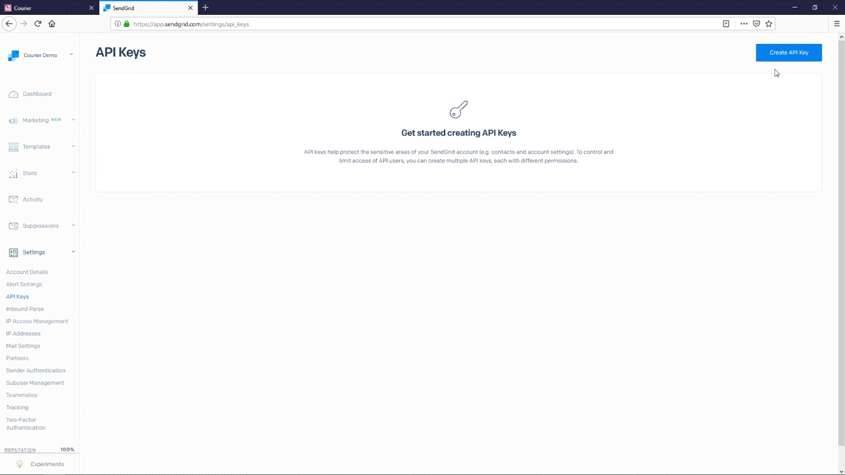
Next, log into Courier and go to the Channels page. To send via SendGrid, look for SendGrid in the Provider Catalogue under Email and click on it. Enter your SendGrid API key, along with the email address that you want your SendGrid messages to be sent from. This must be an email account that you have access to, as you'll be required to click a link in an email to verify that it is your account.
There is also the option to create a test configuration, which means there will be a test API key that your test systems can use.
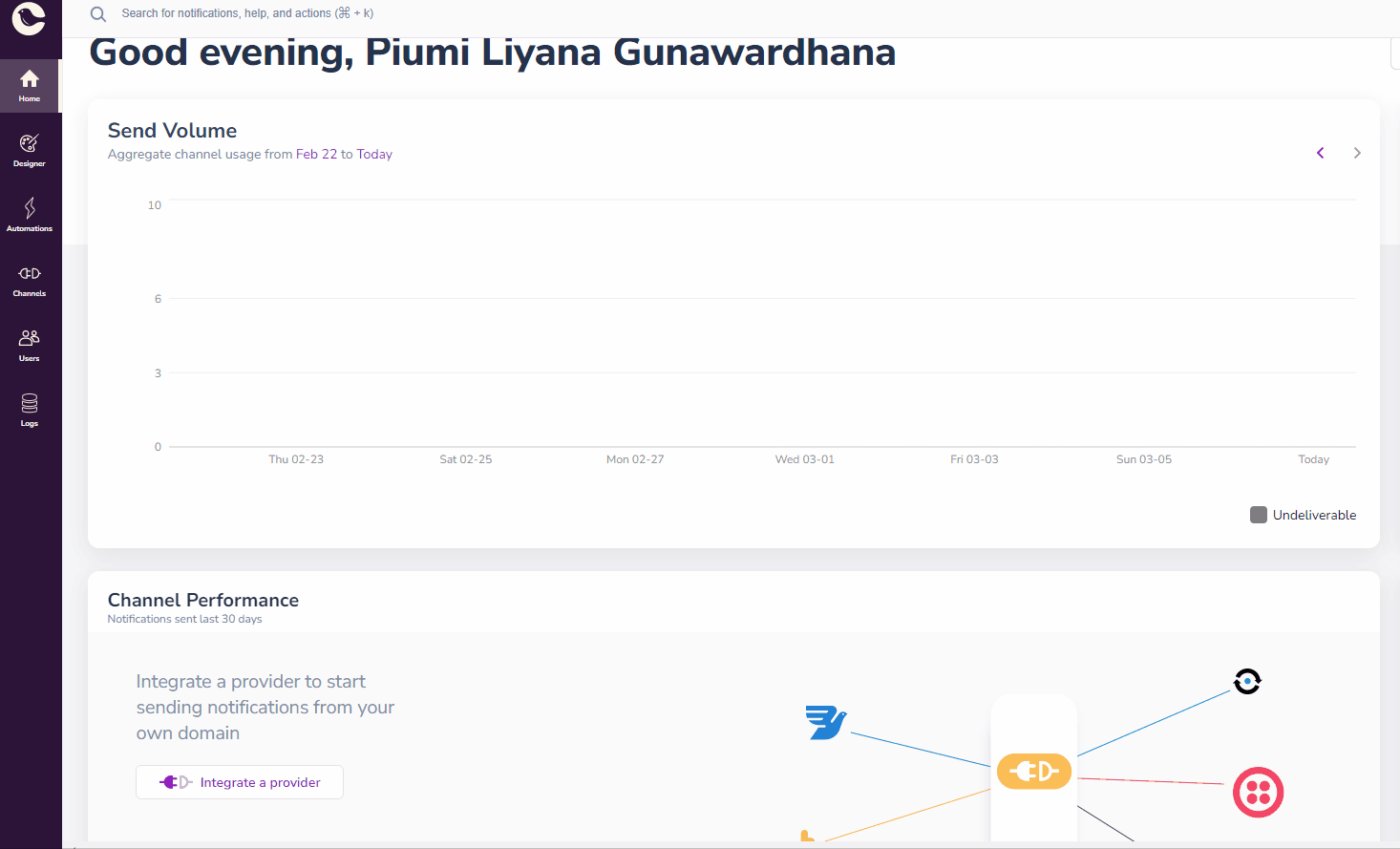
After you’ve filled out this form, click Install Provider.
Step 2. Design your transactional email template
In the Courier app, navigate to Designer and click Create Template. Choose a name for your template.
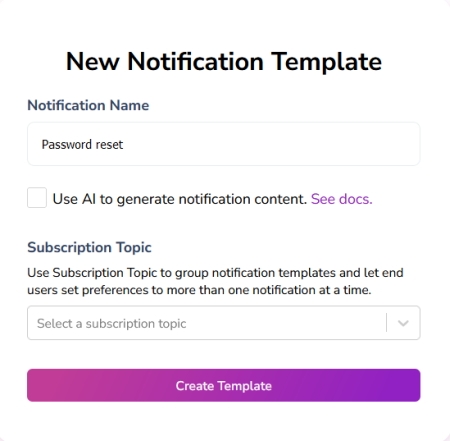
Next, select SendGrid as the provider for your message. Select the email notification channel, and choose SendGrid as the provider. This will add an email channel to your list of channels on the left-hand side. Click the email channel to add the content to your email template.
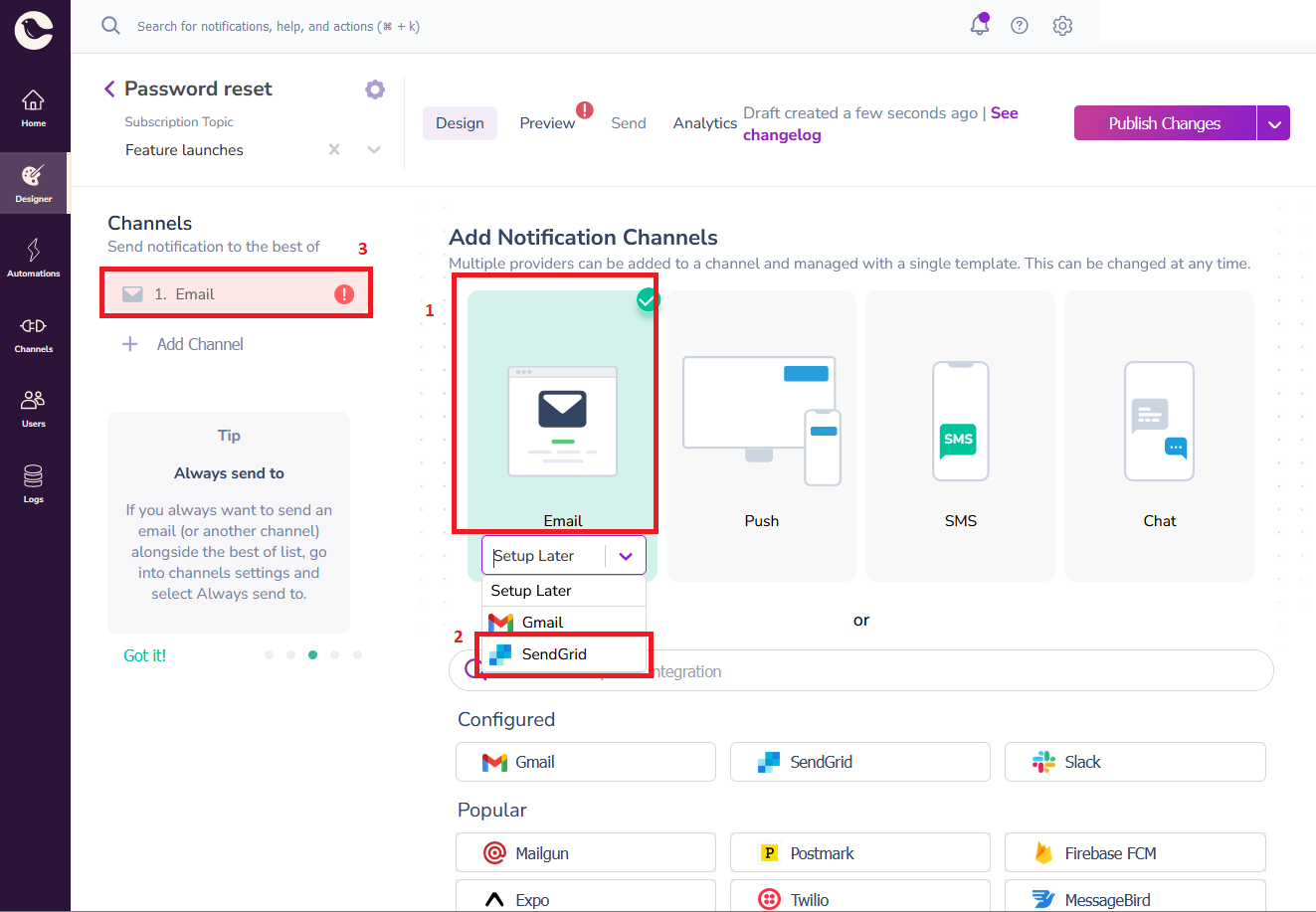
To write the content for your SendGrid notification template, use the drag-and-drop, no-code editor. To add variables to your notification, add them inside curly braces, which Courier highlights in green.
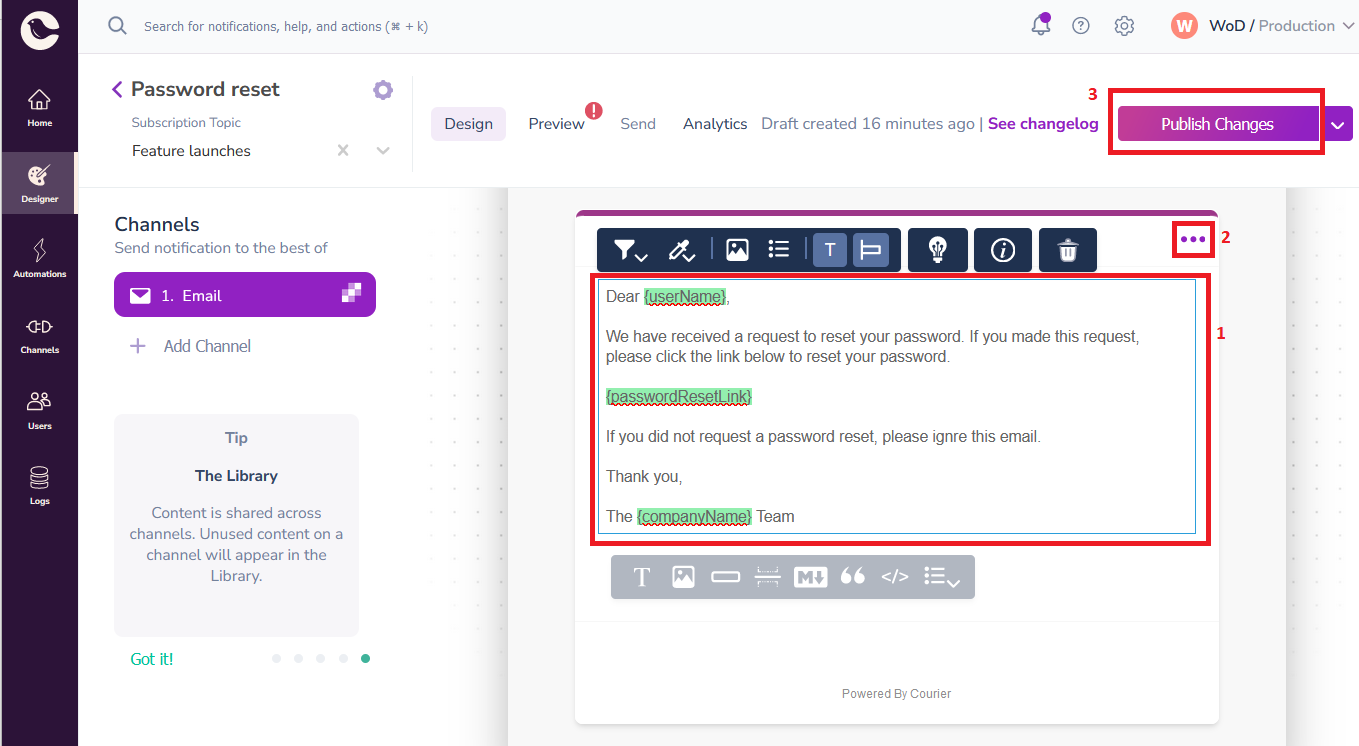
To edit the branding of your emails, click the three dots at the top right of the editor and select View brand. Here, you can make branding changes such as adding a company logo or changing colors and fonts, if you wish.
Once you have designed your email, finalize it by clicking the Publish Changes button at the top right of the page.
Step 3. Test and verify your email before sending
To verify your email template design, select the Preview tab and click Create Test Event. You'll now see some JSON, with the variables from your template listed in the data section. Try changing their values, and then click Create Test Event.
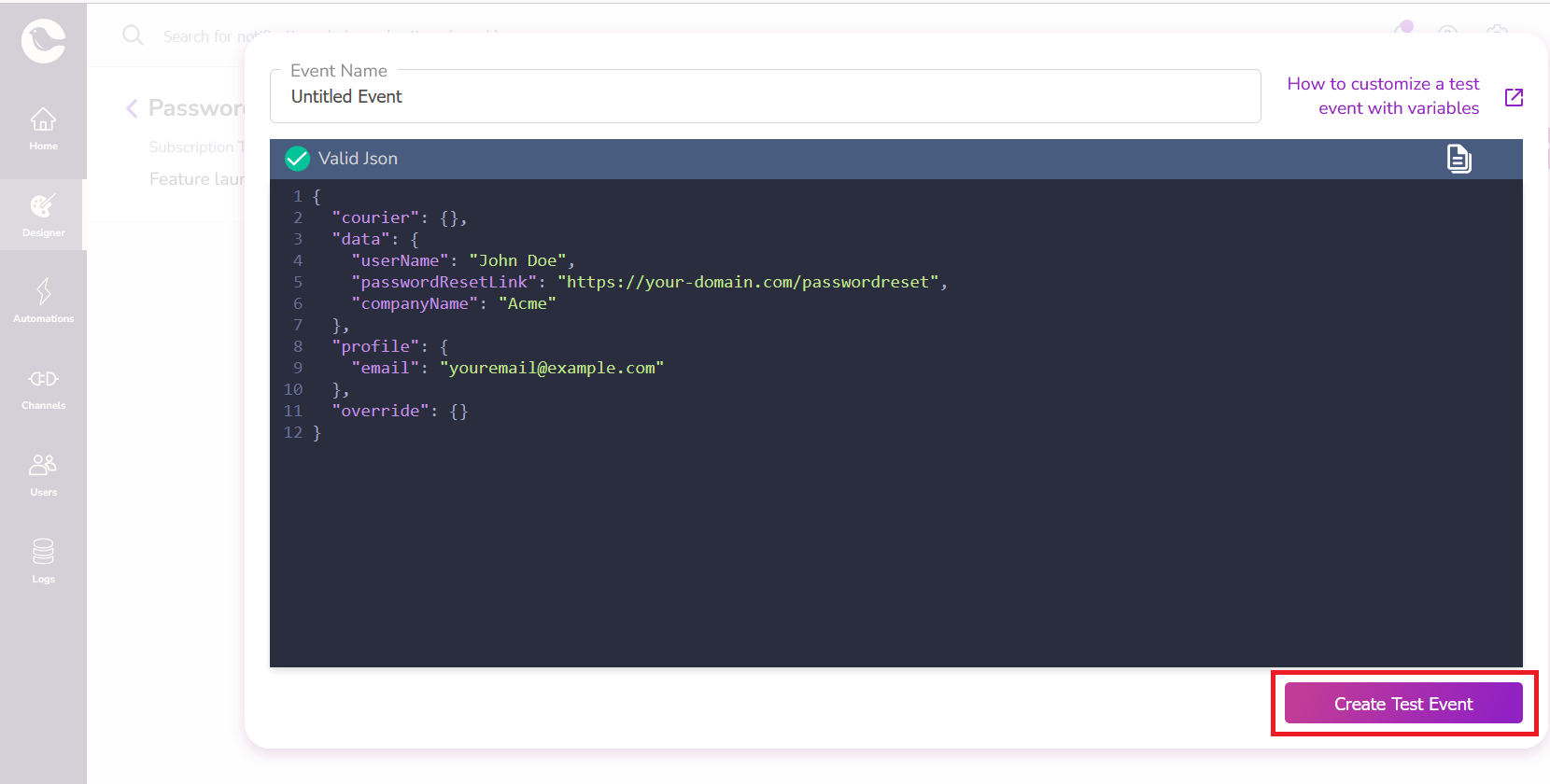
You'll now see an example of how your email will appear, complete with your chosen variable values:
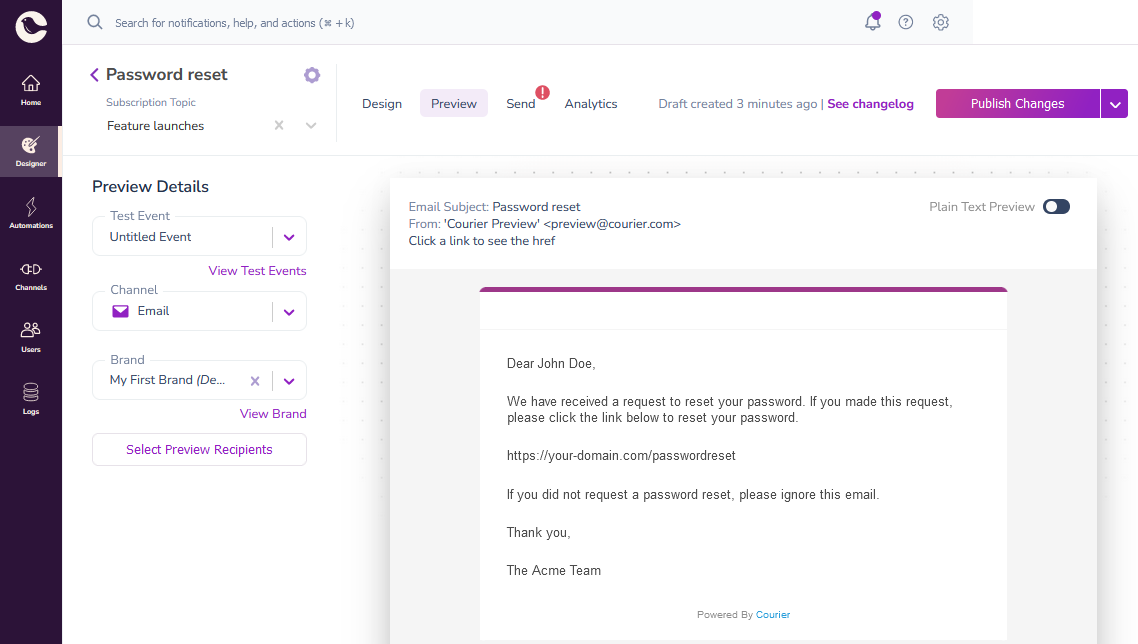
Before sending transactional emails to real users, you should also test them to ensure they work correctly. Click the Send tab and then click Send Test. You should now receive an email sent to the email address inside the to section of the JSON below:

Note that this page also contains your Courier Auth Token. Copy this now, for use in your application code later.
Once you’ve received the test email and verified that everything in it is correct, you are now ready to use the provided code snippet in your back-end application to send your notification emails.
Step 4. Sending the transactional email from your application
In this tutorial, we will use Node.js, for which Courier provides an SDK. To get the Node.js code snippet that you need, select Node.js from the drop-down box at the top of the snippet on the Send Test page in Courier.
First, install the @trycourier/courier package via npm:
1npm install @trycourier/courier
Now, copy the Node.js snippet into your Node project, and fill in the variables to use real values (such as John Doe).
1const { CourierClient } = require("@trycourier/courier");2const courier = CourierClient({ authorizationToken: "<AUTH_TOKEN>" });34const { requestId } = courier.send({5message: {6to: {7email: "<EMAIL_ADDRESS>",8},9template: "<NOTIFICATION_ID>",10data: {11userName: "John Doe",12passwordResetLink: "https://your-domain.com/passwordreset",13companyName: "Acme",14},15},16});
Note that the data section is the part where you can add all the variables you want to reference inside your email template.
Replace <AUTHTOKEN> with your recently copied Courier Auth Token, <EMAIL_ADDRESS> with your own email address, and replace <NOTIFICATION_ID> with the ID of your template, which can be found inside your notification template in Courier by going to the notification template settings. Once you have run the code and verified that the email is sent correctly, you will want to replace your email address with a variable containing your user’s email address.
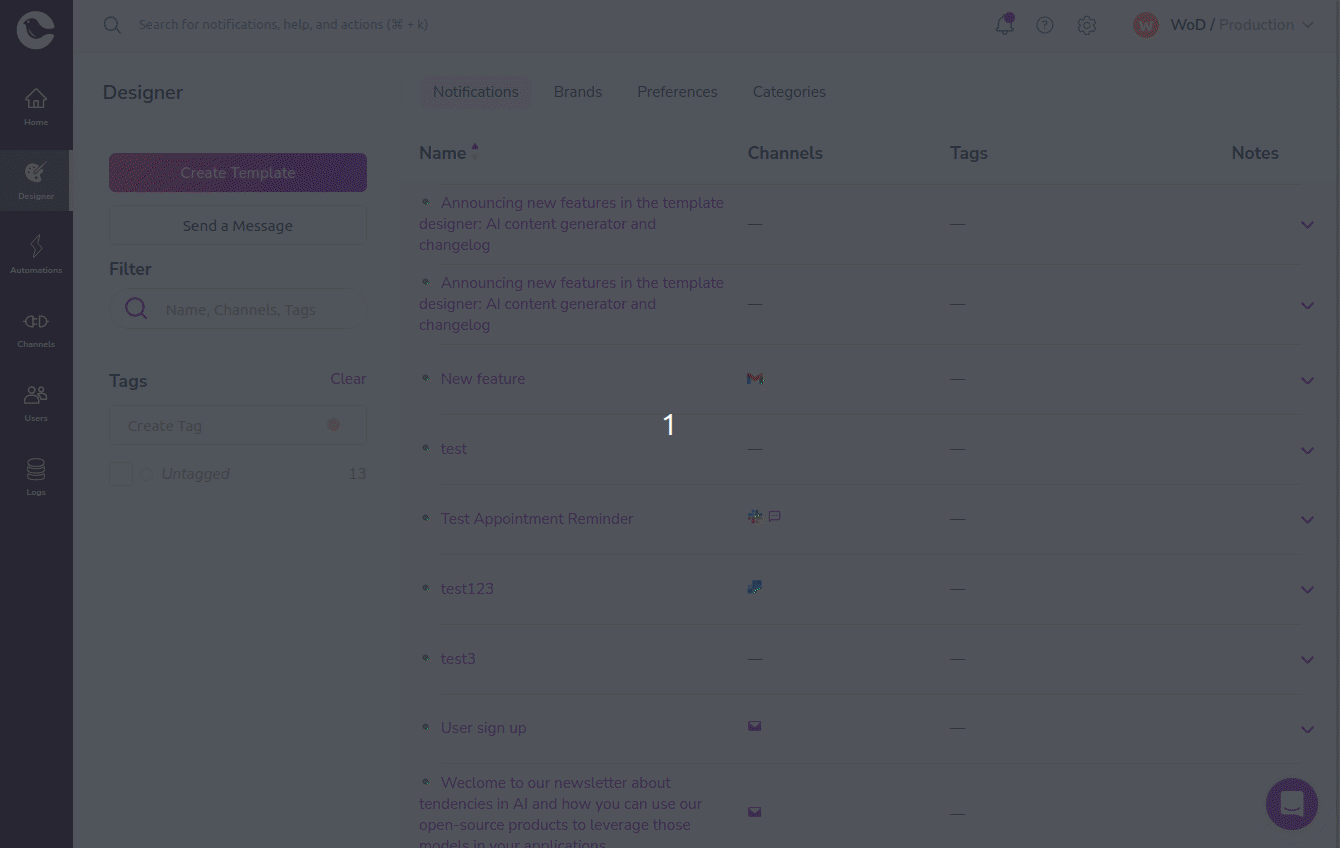
Debugging any issues with your transactional emails
To debug issues such as your transactional emails failing to send, view your message logs to troubleshoot. You can view the status of each message, including whether it was sent, is stuck in a queue, was not sent due to rate limits being reached, or was considered undeliverable.
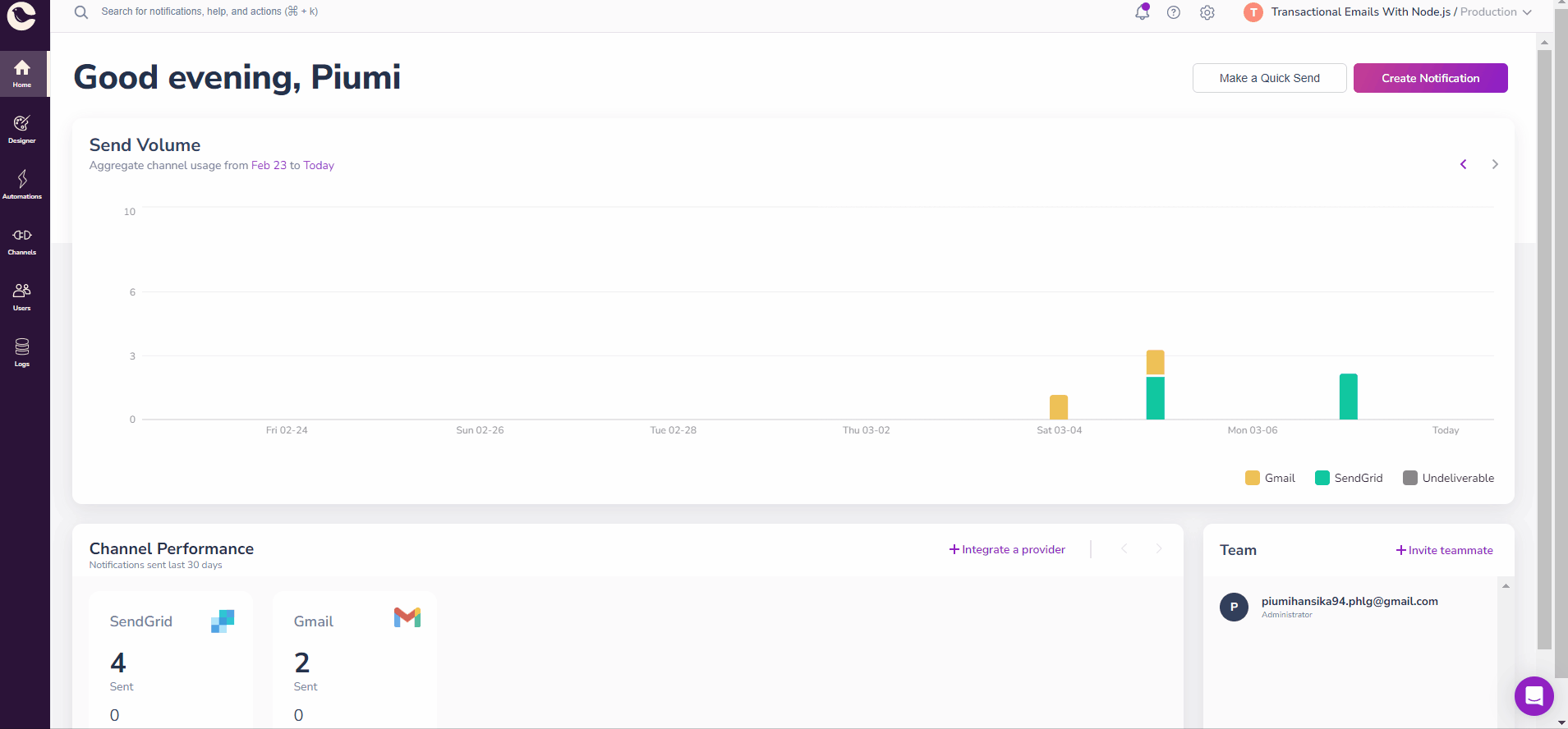
You can filter your logs by provider, so you can easily learn if there is a specific issue with your SendGrid messages in particular. Or you can filter by notification template, email address, or trace ID. If you need more help with mail sending issues, read our documentation or contact Courier support for assistance.
Conclusion
Using SendGrid and Courier to send transactional emails with Node.js is a straightforward process that only needs a few lines of code to implement. By following the steps outlined in this tutorial, you can easily send personalized, targeted messages to your customers. We hope this tutorial will be helpful in getting you started with sending transactional emails using Courier. If you have any questions or feedback, please join our community!
More from Tutorial
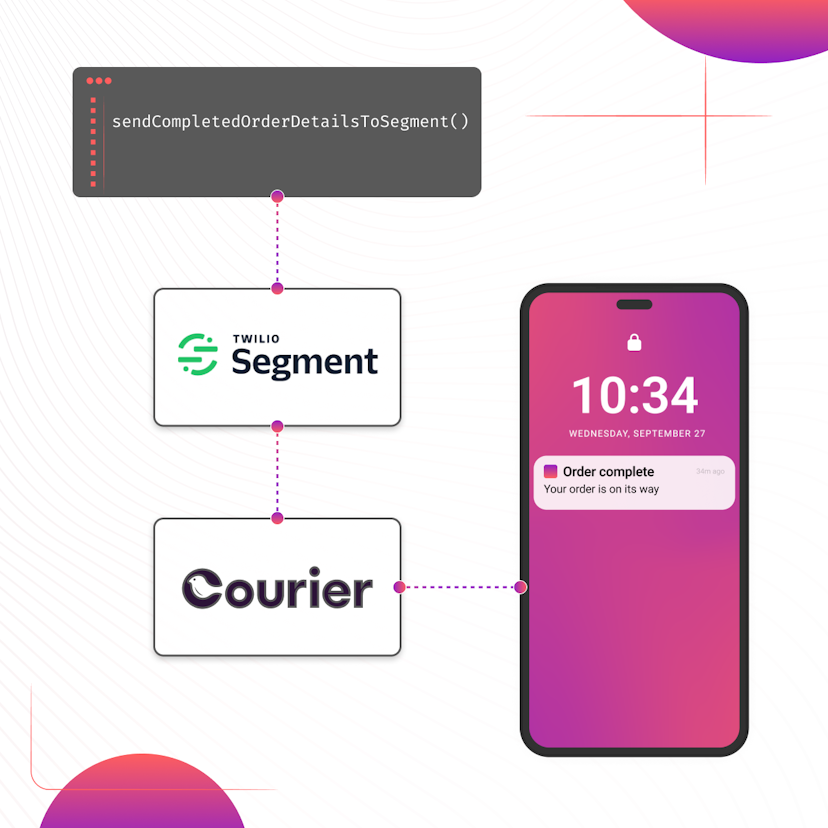
How to Set Up Automatic Push Notifications Based on Segment Events
Push notifications have carved their own niche as a powerful tool for continuous user engagement. Regardless of whether an app is actively in use, they deliver your messages straight to your user's device. Two key players that can combine to enhance your push notification strategy are Segment and Courier. In this tutorial, we show you how to set up Courier to listen to your Segment events and then send push notifications to an Android device based on data from these events.
Sarah Barber
November 17, 2023
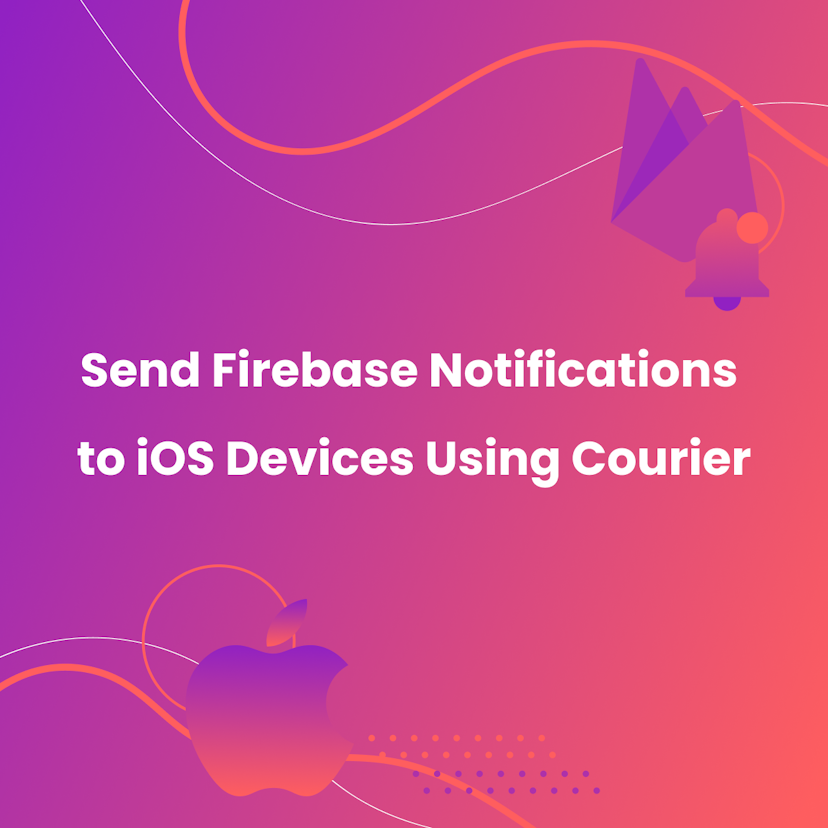
How to Send Firebase Notifications to iOS Devices Using Courier
This tutorial explains how to send push notifications to iOS devices from your iOS application code using Firebase FCM and Courier’s iOS SDK.
Martina Caccamo
November 01, 2023
Free Tools
Comparison Guides
Build your first notification in minutes
Send up to 10,000 notifications every month, for free.
Get started for free

Build your first notification in minutes
Send up to 10,000 notifications every month, for free.
Get started for free

© 2024 Courier. All rights reserved.