Push Notifications vs In-App Messages: Key Differences, Use Cases, and Implementation Guide
Sarah Barber
August 17, 2023
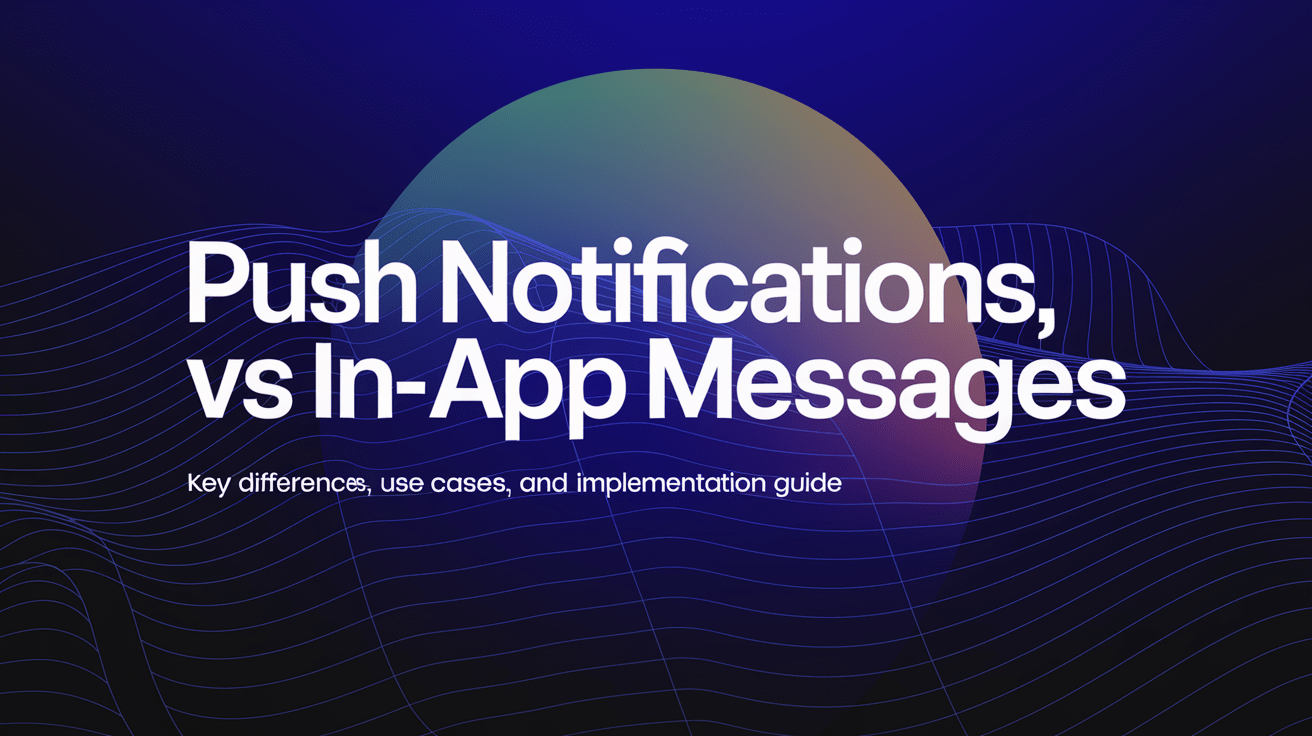
Table of contents
Introduction
In-app vs push notifications
When to use push notifications
When to use in-app notifications
When to combine in-app and push notifications
Courier helps combine your notification methods
How to add push notifications to your app using Courier
How to add in-app notifications to your app using Courier
Conclusion
Frequently Asked Questions (FAQ)
Introduction
Push notifications are essential tools for driving engagement in mobile apps — capturing attention, bringing users back, and highlighting important activity. But what about web and desktop apps? That’s where browser push and in-app notifications come in.
From mobile (iOS and Android) to web (React, JavaScript, and beyond), modern apps often blend multiple notification types to create seamless, cross-platform experiences.
So how do push and in-app notifications compare? When should you use each? And what’s the best way to implement them in your stack?
In this guide, we’ll break down the key differences between push notifications and in-app messages — how they work, when to use them, and how to implement both effectively in Android, iOS, and web apps.
You’ll also learn how Courier helps you unify your notification logic across all channels — including email, SMS, chat apps like Slack, and your in-app UI — with a single, developer-friendly API.
In-app vs push notifications
Diving deeper, let’s look at the unique features and functions of push notifications and in-app messages, highlighting their unique characteristics and optimal use cases.
Push notifications
A push notification is an alert that appears outside your app — on the lock screen, home screen, browser window, or system tray — even if your app isn’t open. Users must have installed your app (for mobile) or opted in to receive notifications (for web or desktop).
Mobile push notifications:
These appear on the user’s lock screen if their phone is locked, or as a banner when their device is unlocked.
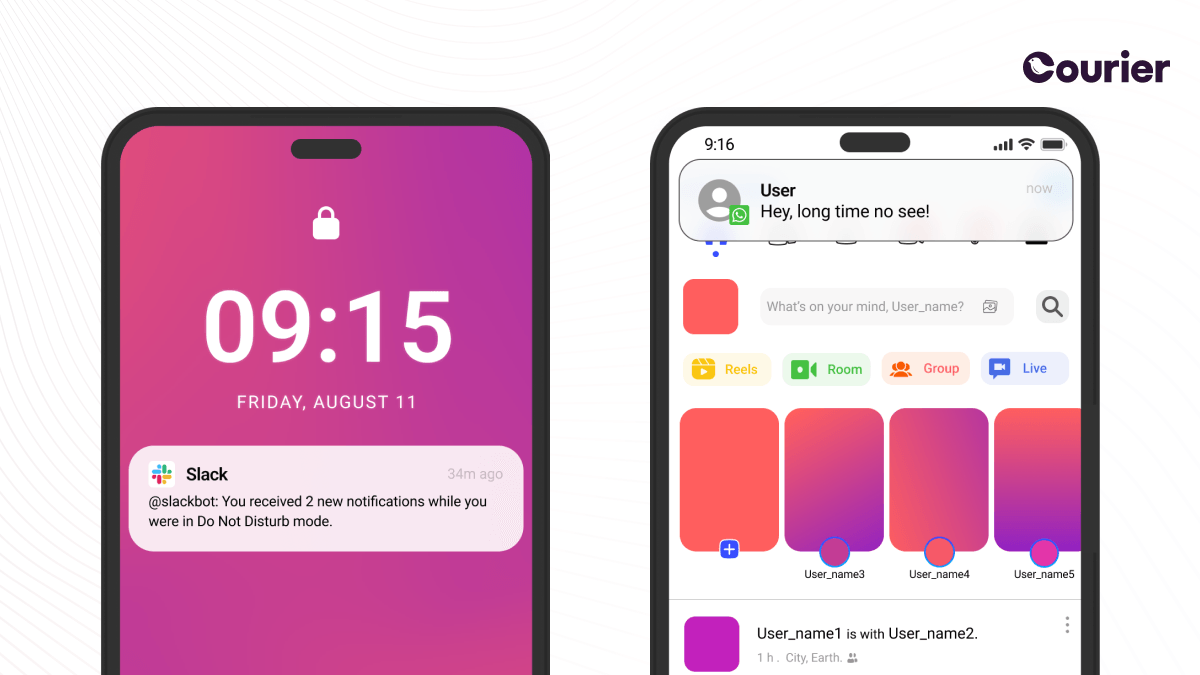
Mobile push notifications are displayed on your lock screen if your phone is locked or over top of existing apps if your phone is in use.
Browser push notifications:
These don’t require an installed app, but do require browser access and opt-in permission. Users must visit your site and approve a prompt asking to receive notifications.

Browser push notifications are displayed if you have a web browser open and have agreed to receive the notifications on a pop-up message on a website.
Desktop push notifications: Displayed in the system notification area (e.g., Windows tray or macOS Notification Center). These are common for native apps or web apps built with Electron or similar frameworks.
![A screenshot of a Windows desktop, focusing on the bottom-right system tray portion of the screen. A Windows desktop push notification from the Outlook email system is visible. It reads, “[From:] Future Dwight Schrute. [Subject:] Urgent. [Email body:] Dwight, at 8am today, someone poisons the coffee. Do not drink the coffee. More instructions will follow.”](/_next/image?url=https%3A%2F%2Fimages.ctfassets.net%2Fz7iqk1q8njt4%2F4fKJyl2JZO6HEO6lMjqSfT%2F7ab61ce5307336a509cbb7c9e0e39f31%2Fin-app_vs_push_3.jpg&w=3840&q=100)
Desktop push notifications are displayed in your desktop computer’s operating system to provide you with information related to the system or specific apps.
In-app notifications
In-app notifications are messages users see while using your app. These don’t require opt-in and are typically used to guide user behavior, surface information, or highlight events in real time.
Toasts:
Brief, non-blocking messages that appear momentarily in your UI — ideal for confirmations or low-priority alerts.
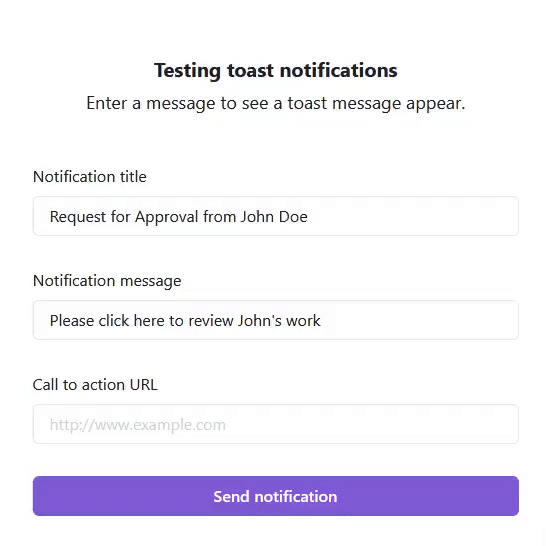
Toasts display lightweight messages that disappear after a few seconds.
In-app notification inbox: Modern app development increasingly includes an in-app notification inbox — a persistent interface within your app that stores and organizes notifications a user has received. Unlike ephemeral toast messages or push alerts, the inbox offers a centralized, durable history of all notifications, giving users a place to revisit updates they may have missed.
An in-app inbox behaves much like an email client or messaging app: users can scroll through a chronological feed of messages, see what’s new or unread, and interact with notifications when needed. Some apps enhance this with features like rich links, embedded actions (e.g., “Approve,” “Join,” “Comment”), or filters by message type.
 An example of how an in-app notification inbox using Courier.
An example of how an in-app notification inbox using Courier.
A key advantage of an inbox is message permanence. While push and toast notifications can be easily missed or dismissed, inboxes ensure that important alerts — such as billing updates, product announcements, or collaborative mentions — are always accessible. This is especially valuable for apps with asynchronous workflows, teams, or regulated industries.
Courier’s in-app inbox expands on this concept by unifying notifications across all channels. If your app sends alerts via email, SMS, or chat platforms like Slack or Microsoft Teams, Courier allows you to surface those messages in a single inbox interface inside your app. That means users can revisit any notification, regardless of where it was originally delivered.
And because Courier keeps message state in sync, if a user opens an email but skips the in-app alert, the inbox will reflect that action — preventing duplicates or redundant reminders.
Courier also provides ready-to-use SDKs for web (React) and mobile (iOS), making it easy to embed a branded, accessible inbox with minimal setup. Whether you’re adding it to a customer portal, SaaS dashboard, or mobile app, it can be fully themed to match your product.
📚 Want to explore more? See Courier’s guide to in-app inbox design for best practices and implementation details.
When to use push notifications
Push notifications are especially effective for re-engaging users and drawing them back into your app — even when it’s not currently open. They’re best used when timeliness and urgency matter, or when your goal is to drive specific user actions.
Here are some of the most common (and effective) use cases for push:
Re-engagement:
Remind inactive users of what they’re missing. This could be as simple as “You have 3 new messages waiting,” or a time-sensitive nudge like “Your saved cart expires in 2 hours.” Push notifications help bring users back at the right moment.Abandoned actions or incomplete tasks:
If a user starts a flow but doesn't finish — say, they begin onboarding or checkout and drop off — a gentle reminder via push can help complete the journey. This is particularly useful for e-commerce, onboarding funnels, or collaborative workflows.Real-time alerts and system events:
Use push to notify users when something happens in the background that they should know about immediately. For example, “Server CPU usage is spiking,” “New login from a new device,” or “Document approved by your manager.”Mentions and collaboration:
Apps that support team communication can use push to notify users when they’re tagged or mentioned. This is especially useful if immediate attention is required — e.g., “@you mentioned you in a comment on Project Q1.”Personalized updates:
Notify users about new content, personalized recommendations, or upcoming events that match their interests — all tailored based on app behavior or preferences.Bundled summaries:
Instead of sending multiple push notifications throughout the day, you can bundle them into a single digest — for example, a daily summary of unread messages or new activity. This reduces noise while still keeping users informed.
⚠️ Avoid overuse: Push notifications should add value. Irrelevant or too-frequent messages can quickly lead users to mute your notifications — or worse, uninstall your app.
Courier supports push notifications across mobile and web. With Courier, you can trigger personalized push messages, set delivery rules, and combine push with other channels like in-app, email, and SMS — all from a single API.
When to use in-app notifications
In-app notifications are ideal for communicating with users while they’re actively using your app. They help drive engagement, guide users through new features, and surface relevant updates at just the right moment — all without disrupting the user experience.
Here are some of the most common and effective use cases for in-app messaging:
Feature announcements:
Let users know when a new feature is available — ideally at the moment it’s most relevant to them. For example, show an in-app message about a new export tool when they visit your reporting dashboard.Onboarding guidance:
Use contextual in-app messages to onboard new users. Highlight specific parts of the UI, walk them through setup steps, or encourage first key actions.Billing and plan updates:
Alert users to expiring trials, failed payments, or upcoming renewals — right inside the app, where they can take immediate action.Upgrade prompts and offers:
Promote limited-time discounts or suggest plan upgrades based on usage. Because in-app messages are shown in context, they’re more likely to convert than email or push alone.Security and account notices:
Notify users of changes like new logins, password updates, or permission changes in a subtle but visible way.Product tips and usage nudges:
Help users get more value from your product by surfacing relevant suggestions — such as keyboard shortcuts, integrations, or underused features.
💡 Because users are already engaged with your app, in-app messages can be more detailed and visually rich than push notifications.
With Courier, you can build toast notifications, banners, and full-featured in-app inboxes — all with minimal code and support for real-time updates. You can also coordinate in-app messages alongside email, push, and chat using a single API.
When to combine in-app and push notifications
Push and in-app notifications serve different purposes — but when used together, they create a seamless, multi-touch experience that boosts engagement and drives user action.
A push notification can re-engage the user and bring them back to your app. Once they return, an in-app message can provide additional context or guide them toward the next step.
Here are some common patterns where combining both makes sense:
Approval workflows:
Send a push notification when someone receives an approval request (“You have a new approval request”). Then, once the user opens the app, show an in-app notification with details and a call to action.Feature launches:
Announce new features via push to drive users back to the app. Inside the app, follow up with a tooltip, banner, or in-app inbox message to explain how the feature works.Mentions and activity summaries:
Use in-app notifications for real-time updates (e.g., “You were mentioned in a comment”), and send daily push summaries like “You had 6 comments on Project Apollo today.”Abandoned carts and re-engagement:
If a user leaves items in their cart, send a push reminder. Then, when they return, use in-app messaging to offer a promotion or free shipping to incentivize checkout.Subscription or billing events:
Notify users via push about upcoming charges, failed payments, or renewals. Once in the app, use in-app messages to let them update payment info or change plans.
🎯 The key is using the right channel at the right time. Push drives re-engagement; in-app drives completion.
Courier lets you manage both push and in-app notifications from the same API. You can define fallback logic, trigger follow-up messages, and keep notification state in sync — so if a user reads a message in one channel, it won’t show up again elsewhere.
Courier helps combine your notification methods
Coordinating multiple notification channels — like push, in-app, email, and SMS — isn’t just about sending messages. It’s about orchestrating a cohesive experience across devices, platforms, and contexts.
This is where Courier shines.
Courier provides a single API for all your notifications — letting you define rules for what gets sent, when, and through which channel. Whether your app is built with Android, iOS, or React, you can unify logic across platforms and ensure a consistent user experience.
For example:
- If a user reads a push notification on iOS, Courier can automatically mark the same message as “read” in your in-app inbox.
- If a user doesn’t open an in-app message within 10 minutes, you can automatically retry via email or SMS.
- If a message fails through one provider (e.g., Firebase), Courier can automatically failover to another.
Courier also gives you tools to manage:
- Cross-channel delivery rules
- Read/unread state across channels
- Message templates and branding
- User preferences
- Rate limits and batching (like digests)
Instead of stitching together logic across SDKs and providers, Courier helps you build smarter, user-aware notifications — all in one place.
🧩 Whether you're sending onboarding messages, alerts, or transactional updates, Courier helps you coordinate messaging logic across every touchpoint — mobile, web, and beyond.
How to add push notifications to your app using Courier
Courier supports push notifications across all major platforms, enabling real-time messaging for mobile, web, and cross-platform applications.
Whether you're developing with Android, iOS, React Native, or Flutter, Courier provides comprehensive guides to help you get started:
Android: Set up push notifications using Firebase Cloud Messaging (FCM)
→ Courier Android SDK (Push)iOS: Send notifications through Apple Push Notification Service (APNs)
→ Courier iOS SDK (Push)React Native: Implement push notifications using Courier’s React Native integration
→ Implementing React Native NotificationsFlutter: Send push notifications using Flutter and Firebase FCM
Courier’s SDKs handle token registration, message rendering, and real-time updates, allowing you to focus on enhancing the user experience.
How to add in-app notifications to your app using Courier
Courier offers a drop-in notification inbox for web, mobile, and cross-platform apps — including support for toast notifications on the web and full in-app inboxes for mobile.
We offer SDKs for the most popular platforms:
- React (Web): Inbox SDK for Web (React)
- iOS (Swift): Inbox SDK for iOS
- Android (Kotlin): Inbox SDK for Android
- React Native: Inbox SDK for React Native
- Flutter: Courier Flutter SDK
Each SDK comes with documentation to help you get started, including installation, authentication, and how to display notifications inside your app. You can brand the inbox, track read/unread state, and link in-app messages to your notification backend.
💡 All SDKs support integration with Courier’s APIs for real-time delivery, inbox synchronization, and cross-channel coordination.
Conclusion
While push and in-app notifications serve different purposes, they’re most effective when used together. Push notifications are ideal for time-sensitive alerts and re-engagement, while in-app messages enhance the user experience within your app — guiding users, surfacing updates, and enabling real-time interaction.
Courier makes it easy to implement both. With a single, unified API, you can send push and in-app notifications (and even email, SMS, Slack, MS Teams, and more) — without managing separate integrations or rewriting business logic for each channel.
Courier is more than a notification API — it’s a complete platform for multichannel communication, built for developers:
- Trigger in-app or push notifications from your product or CDP (like Segment or RudderStack)
- Build multi-step automations with delivery rules, delays, and conditional logic
- Use a drag-and-drop notification designer to visually create branded, localized messages
- Customize user preferences and throttle noisy notifications with ease
- Choose your language and framework — Courier offers SDKs for Android, iOS, React, React Native, Flutter, and more
🚀 Ready to implement modern, multichannel notifications? Sign up for free to start building — or request a demo to see how Courier fits your stack.
Frequently Asked Questions (FAQ)
What’s the difference between push and in-app notifications?
Push notifications are messages delivered to a user’s device outside your app — they can appear on lock screens or over other apps. In contrast, in-app notifications are shown while the user is actively using your app. They can appear as toasts, modals, banners, or in a notification inbox.
Can I use both push and in-app notifications together?
Yes — in fact, using both together often results in a better user experience. For example, a push notification can bring the user back into the app, where an in-app message provides more context, actions, or next steps.
When should I use push notifications?
Use push notifications for:
- Time-sensitive alerts
- Re-engagement
- Abandoned workflows
- Mention/tag events
- System or security updates
When should I use in-app notifications?
Use in-app notifications to:
- Guide users during onboarding
- Promote new features
- Notify users of updates while they’re using your app
- Display a history of important activity
Can I build an in-app notification inbox in a web app?
Yes. Courier offers an in-app notification inbox for web via a React SDK that can be easily embedded into your app. Here’s a basic example:
// 1. Install the package // npm install @trycourier/react-inbox
import { CourierProvider, Inbox } from "@trycourier/react-inbox";
const App = () => {
return (
Similar resources
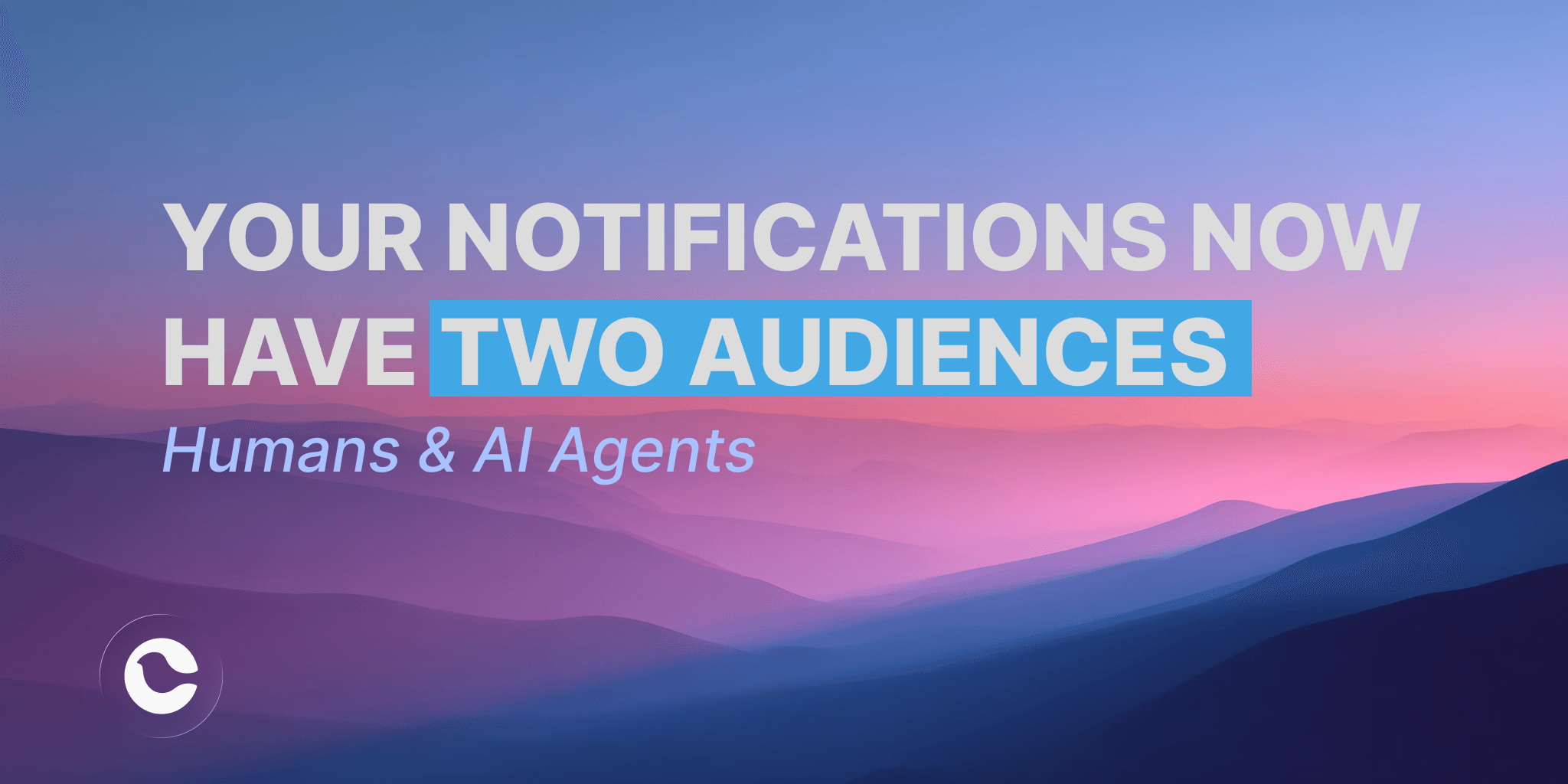
Your Notifications Now Have Two Audiences: Humans and AI Agents
AI agents are now filtering, summarizing, and acting on notifications before users ever see them. In late 2024, Anthropic released the Model Context Protocol. By mid-2025, MCP had become the connective tissue for AI agents that take actions on behalf of users. Google followed with A2A. Agentic browsers like Perplexity Comet and Opera Neon started treating the web as something to navigate programmatically. Your notification strategy needs to account for machine interpretation, not just human attention.
By Kyle Seyler
January 05, 2026
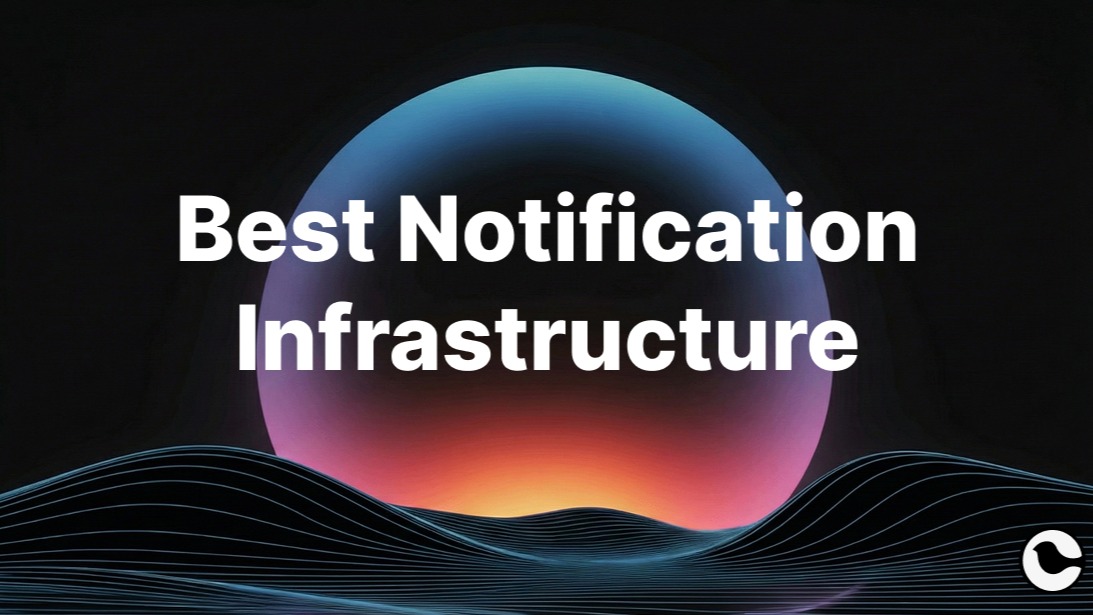
Best Notification Infrastructure Software for 2025
Most engineering teams start with SendGrid for email. Then product wants in-app notifications. Marketing needs SMS. Support asks for Slack alerts. Before long, you're maintaining five separate integrations with no unified logic for preferences, routing, or observability. This guide compares the best notification infrastructure platforms for 2025, evaluating cross-channel orchestration, developer experience, drop-in components, and enterprise reliability. Includes head-to-head comparisons (Courier vs Knock, Courier vs Novu), real customer use cases, and guidance on when to build versus buy.
By Kyle Seyler
December 23, 2025
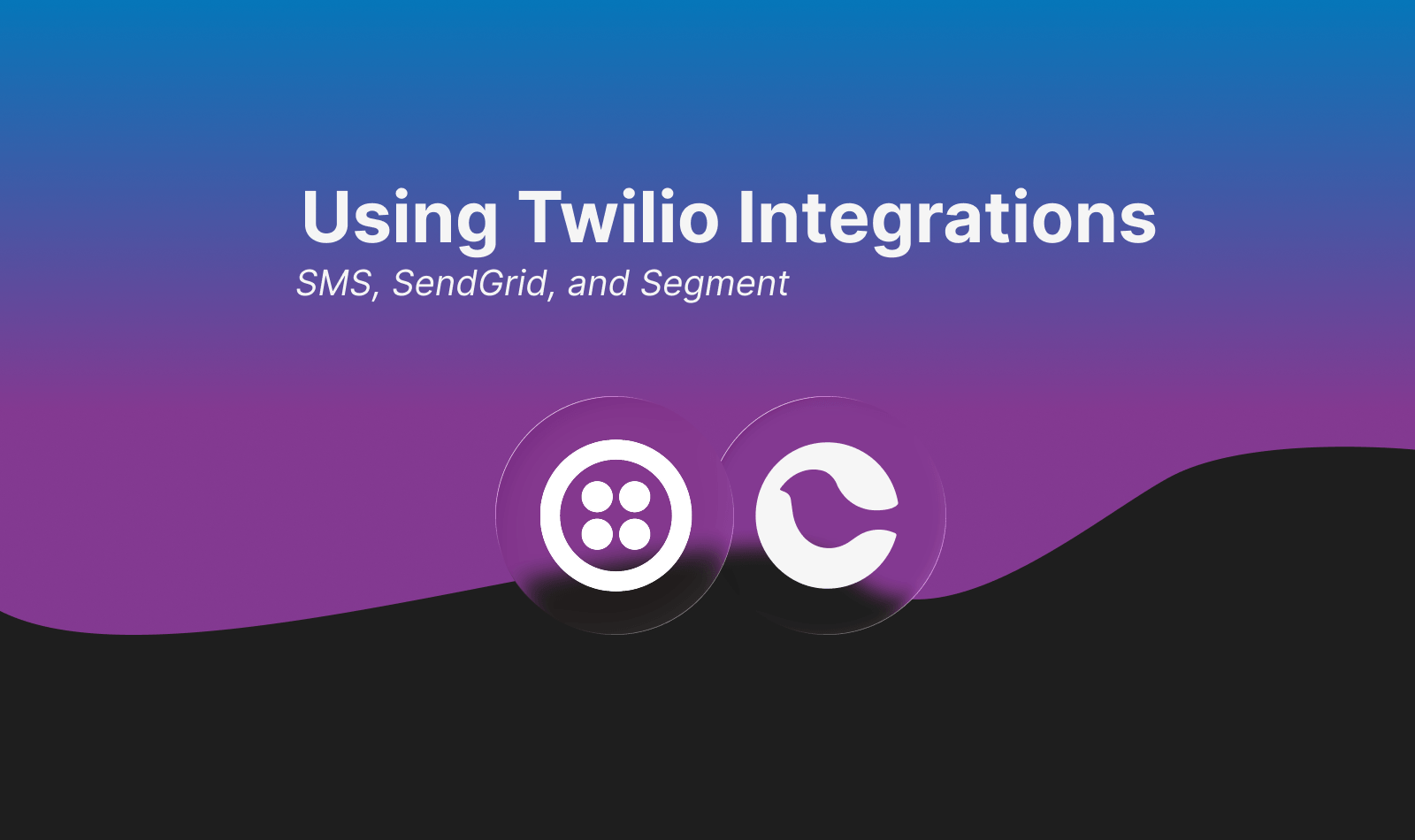
Twilio Integrations with Courier: SMS, SendGrid, Segment
Twilio owns critical notification infrastructure: SMS for billions of messages, SendGrid for email at scale, and Segment for customer data aggregation. Using them together means maintaining three APIs, three credential sets, and zero coordination between channels. Courier solves this by providing a single integration point for all three Twilio products. Connect your accounts, use one API to send across SMS and email, trigger notifications from Segment events, and orchestrate multi-channel delivery with routing rules and failover built in.
By Kyle Seyler
December 10, 2025
© 2026 Courier. All rights reserved.