An introduction to Courier’s Template Designer, empowering every team member to create beautiful, multi-channel templates.
Template Designer
Courier’s Template Designer studio empowers every team member to build beautiful, multi-channel templates with an easy-to-use graphic user interface.Create Templates
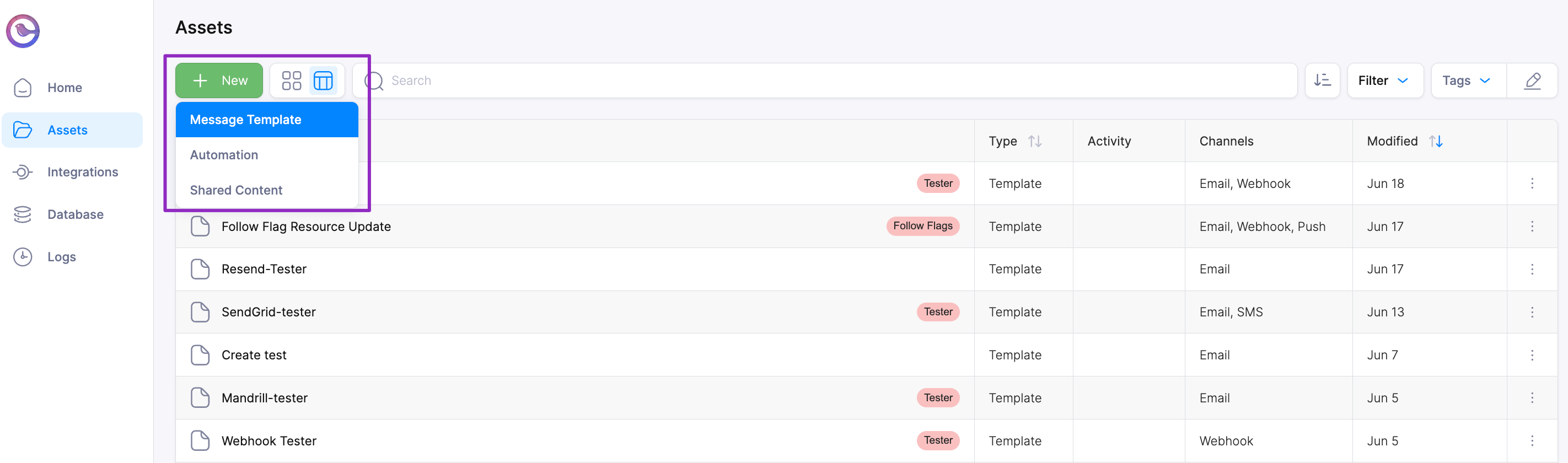
Create a Template
Add and Prioritize Channels
Add new channels to a Template with a single click then drag them to reorder their send priority.Reusable, Drag and Drop Content
Every channel allows you to use drag and drop content blocks to place content without writing any code. Content you create in one channel is available in the Content Library for use in other channels.- Consistent rendering across every email client.
- Reuse content in any channel.
Preview Your Templates
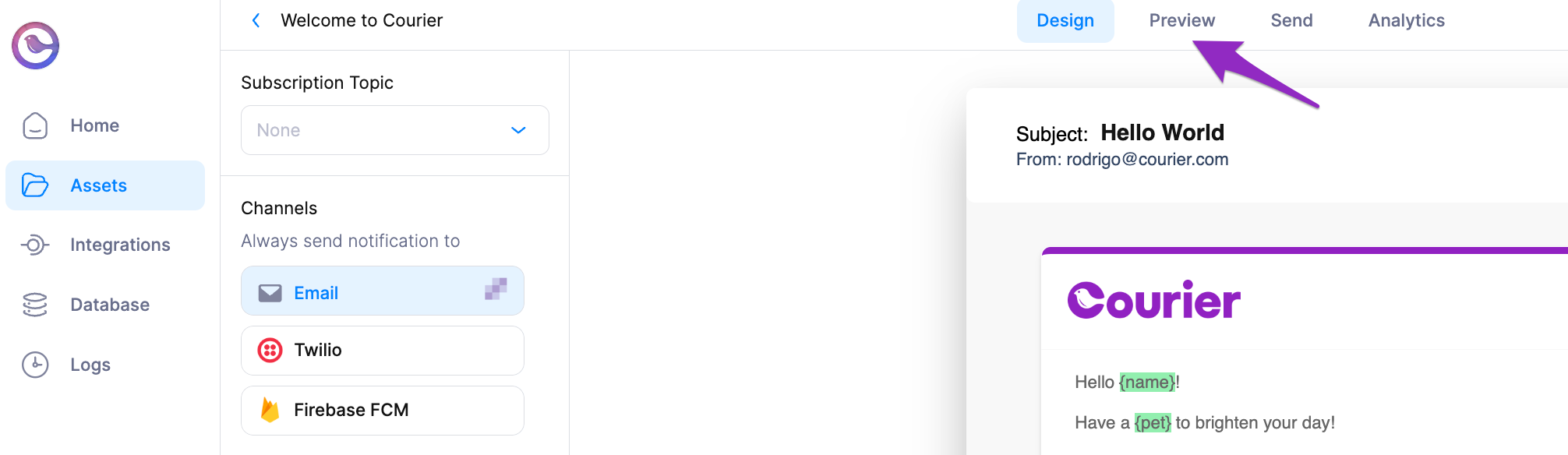
Designer Preview
- Create Test Events to validate your JSON Paths and dynamic variables.
- Preview Emails in multiple brands.
- Send preview emails.
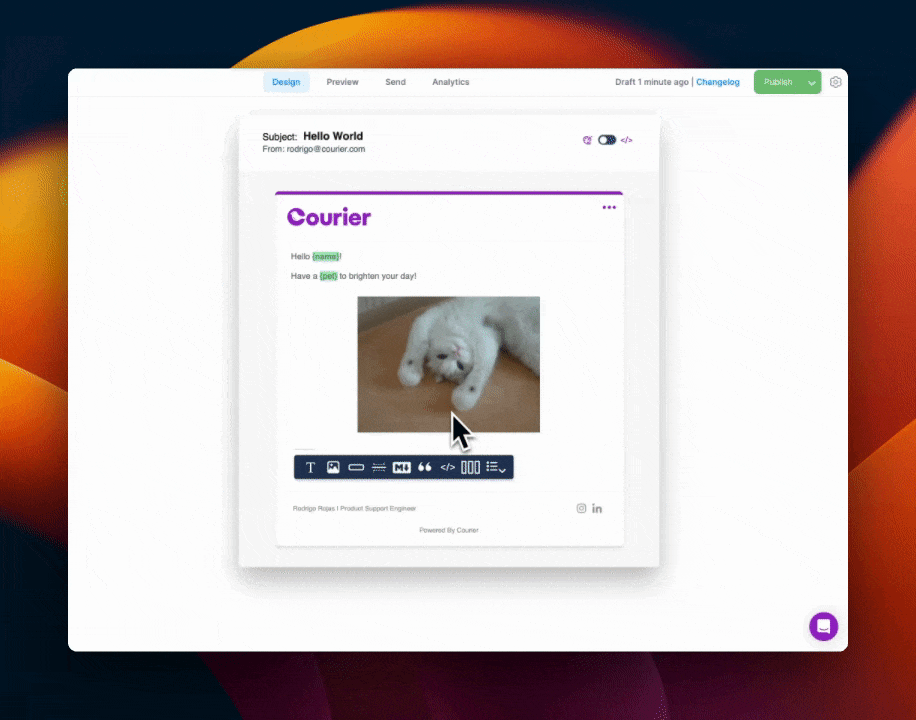
Preview Notification
Access Template and Channel Settings
Access the template settings to set send conditions, configure Brands, view publish history and more.
Template Settings
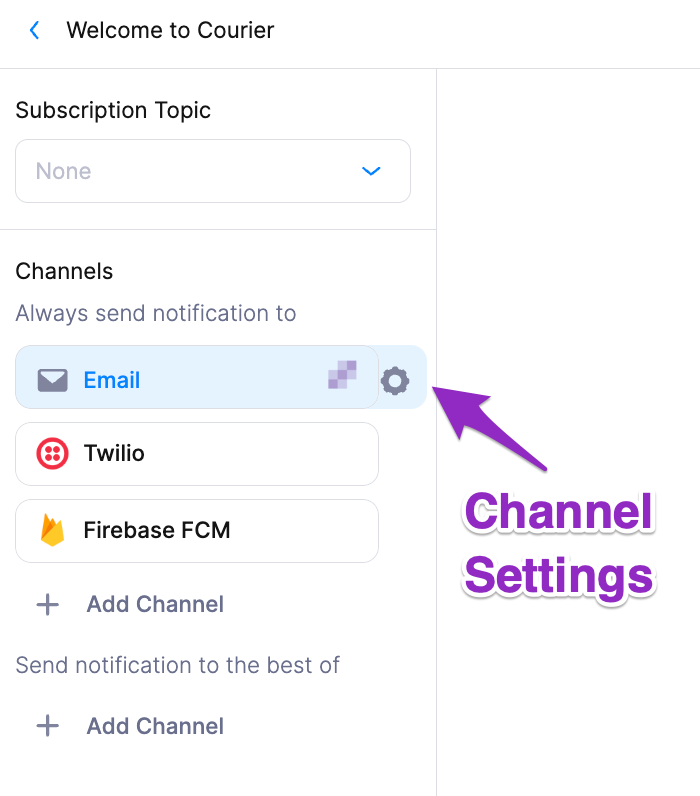
Channel Settings
View, Search, and Filter Your Template List
Use the search field to locate a Template by name, channel or tag. Create tags and then use the tag filter to narrow your list view.Brand Designer
The Brand Designer lets you give your email notifications a consistent look and feel for you and your customers.Create and Apply Consistent Branding Across Templates
- Branded email templates
- Reusable brand code snippets
- White-labeled email branding

Brand Designer