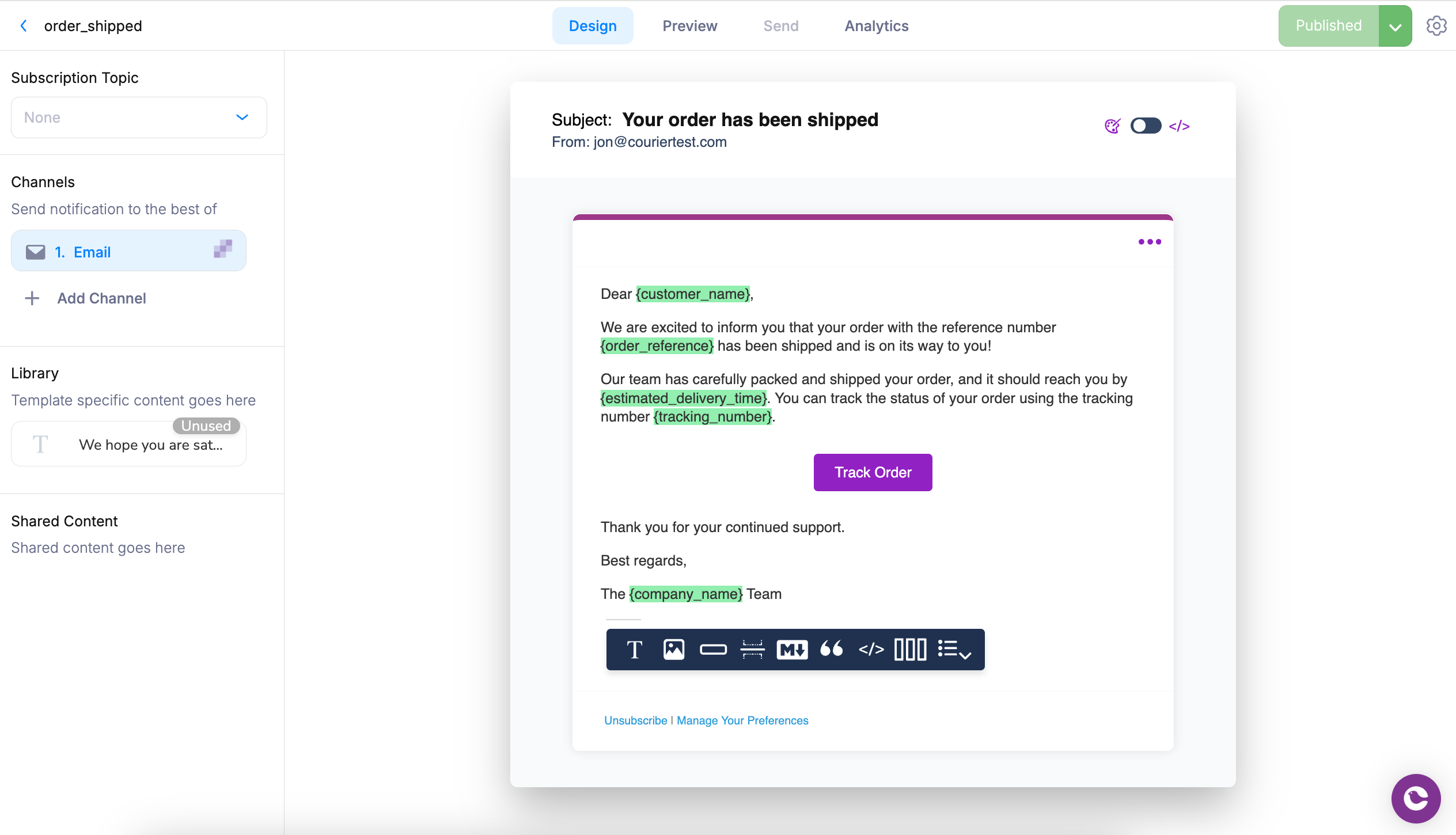
Walkthrough
1
Create a New Notification Template
- Log in to your Courier dashboard.
- Navigate to Assets and click + New -> Message Template.
- Name your template and click Create Template.
2
Configure Channels and Providers
- Under the Add Notification Channels, select Email.
- In the left sidepane under Channels, hover over Email and click on the cog icon to open the channel settings.
- Choose an email provider (e.g. SendGrid).
If you have not installed an email provider, don’t worry — this can be done later on.
3
Add Notification Content
- Use the content toolbar to add content blocks. Start by adding a Text block. Click on the “T” icon.
-
We should start the email with a simple greeting. Click on the text block to edit the text content, and replace the text with
Hello, Ana!. - Add an action block, which contains a button that users can click on.
-
Feel free to experiment with the editor and add more content blocks as needed.
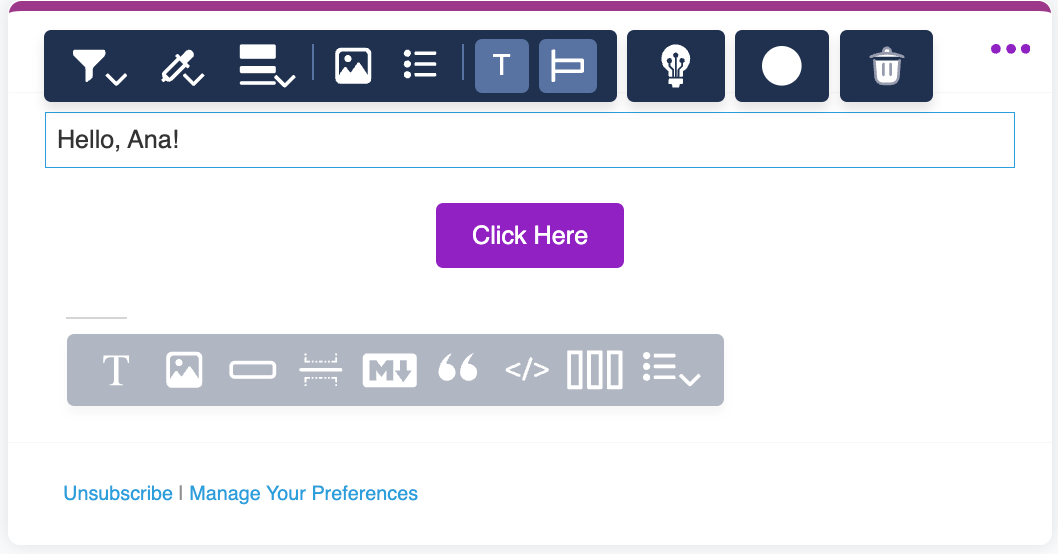
4
Add Variables for Dynamic Data
In the content editor, use placeholders like 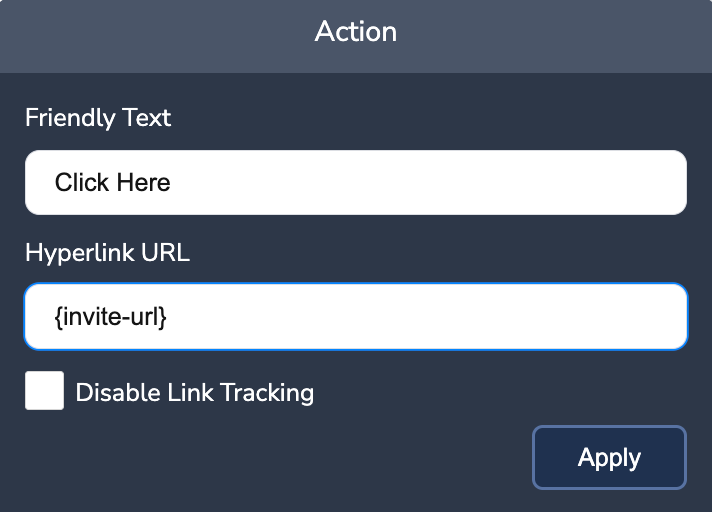
{profile.name} to insert dynamic data.
This will personalize the notification based on dynamic data, such as recipient information, order details, event details, etc.- Replace
Anawith{profile.name}to dynamically change the name for each individual recipient. - Click on the action block, and then the pencil icon to open the action block settings. Replace the current URL with
{invite-url}, and then click Apply.
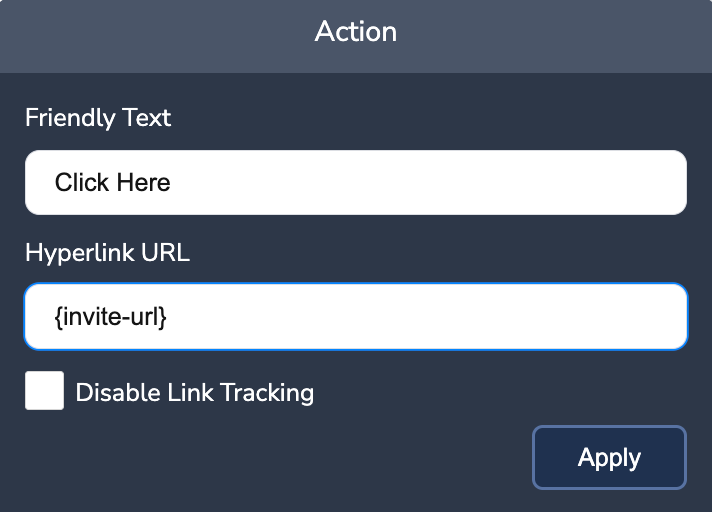
Action Block with variable URL
5
(optional) Set Branding and Subscription Topics
Override the Default Brand
Override the Default Brand
Brands allow you to apply your company’s colors, logos, fonts, social media links, and other header/footer items to your notifications to ensure a consistent look and feel.
- In the upper right of the template designer, click on the gear icon to open the template settings.
- In the General tab, under the Brand Config section, you can enable/disable branding to select a specific brand to apply to this template. to apply consistent brand colors, logos, and fonts.
- A default brand is applied if no brand is selected.
- If you have not set up a brand, you can do so in the Database -> Brands section of the dashboard.
Configure the Subscription Topics
Configure the Subscription Topics
Subscription Topics (i.e. preferences) enable users to select which topics (i.e. categories) of notifications they want to receive.
- In the Template Settings -> General tab, the Subscription Topic section let’s you specify which topic this notification belongs to.
- Select a topic from the dropdown list. If you have not set up topics, you can do so in Settings -> Preferences Editor
6
Preview the Notification
Use the Test Event feature to preview your notification with the brand and example data.
- Click the Preview tab at the top of the editor, and then click “Create Test Event”.
- In your Test Event, replace the data object with:
- Add a name to the user profile:
- Notice in the preview that our variables have been replaced with the test data.
7
Publish the Notification
Once you’re satisfied with the preview, click Publish to save your notification content and settings.
Key Concepts
Channels and Providers
Channels and Providers
- Channels are platforms for sending notifications (Email, SMS, Push, etc.).
- Providers handle delivery for specific channels (e.g., Twilio for SMS, SendGrid for Email).
Using Variables
Using Variables
Variables allow you to insert dynamic data into your notification template. For example,
{profile.firstName} can be used to personalize an email by addressing the recipient by name.Test Events
Test Events
A Test Event lets you preview how your notification will look when sent with real data. This ensures that all variables are populated correctly and that the notification appears as expected across different channels.