- Responsive and cross-channel by default
- Reusable across different notification channels
- Support for variables and conditional filtering
Type of Content Blocks
- Text Blocks
- Image Blocks
- Action Blocks
- Divider Blocks
- Markdown Blocks
- Quote Blocks
- Template Blocks
- List Blocks
- Jsonnet Blocks
Working with Content Blocks
Adding Content Blocks
- Create a new notification and add delivery channels
- Use the content toolbar to add desired block types
- Drag and drop blocks to reorder them
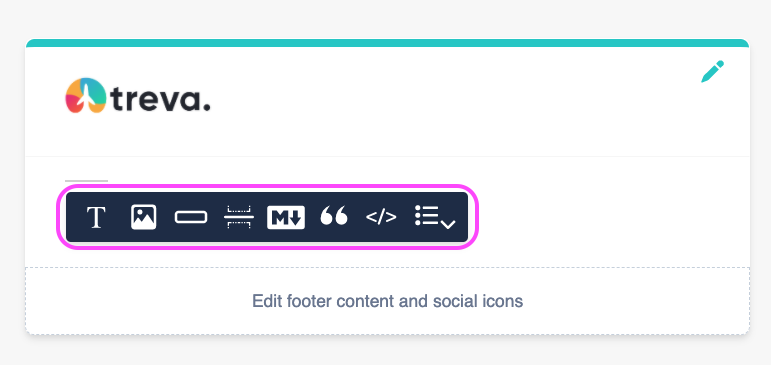
Content Toolbar
Using the Content Block Library
The Block Library stores shared channel content:- Displays blocks not in use by the selected channel
- Marks unused blocks for easy identification
- Allows deletion of unused blocks
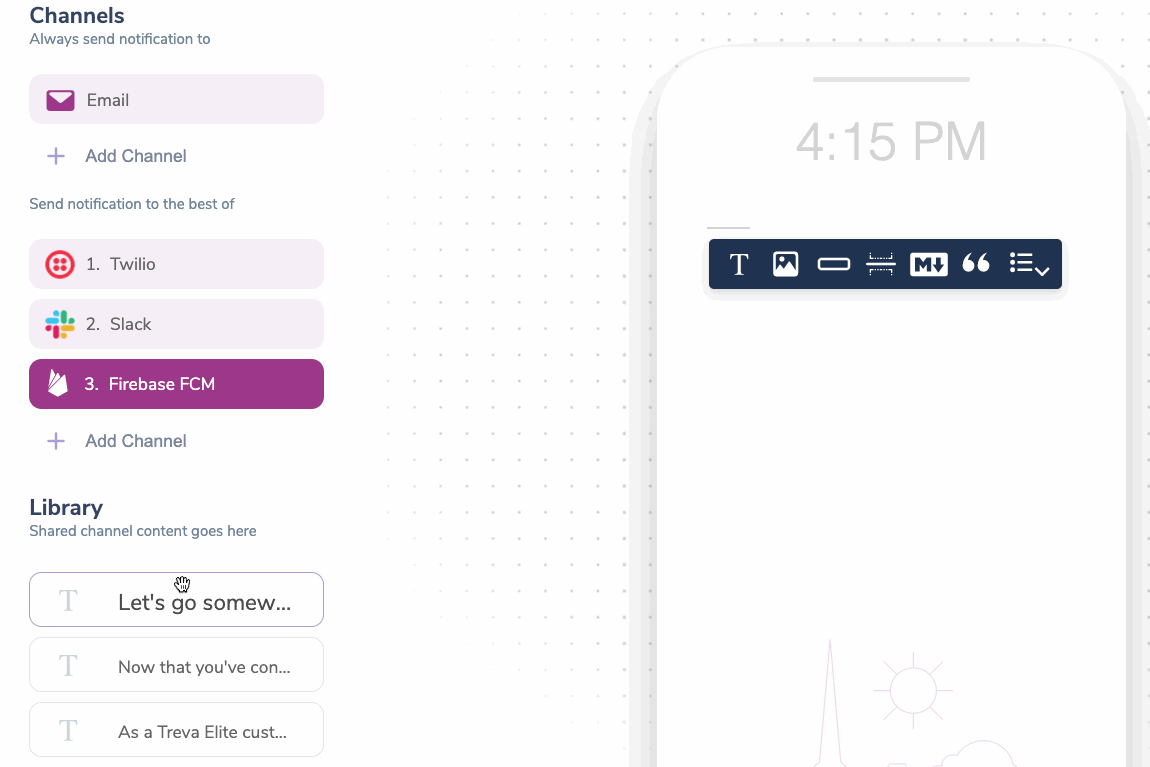
Block Library
Applying Conditional Filters
You can hide or show blocks based on specific conditions:- Select a block and click the filter button
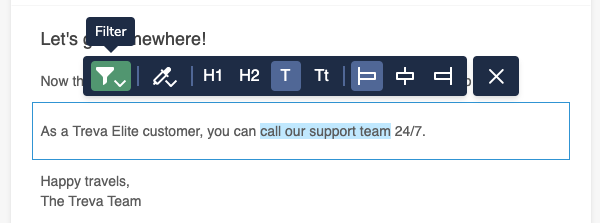
Filter Settings
- Set conditions in the modal that appears. You can use values passed in the data object or from the merged recipient profile for the property and values.
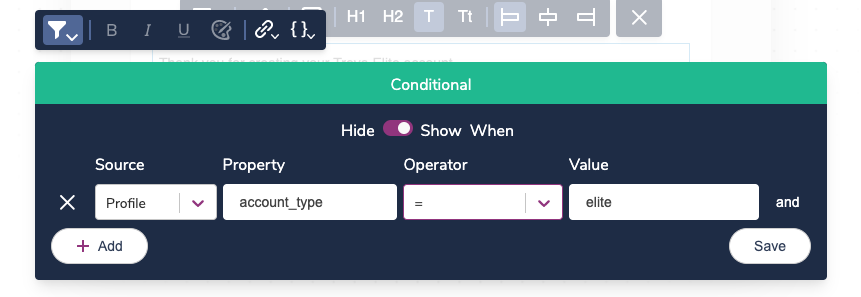
Conditional Modal
Customizing Block Settings
Each content block has block-specific settings. The available settings are block-dependent but include things like alignment, color, and text formatting.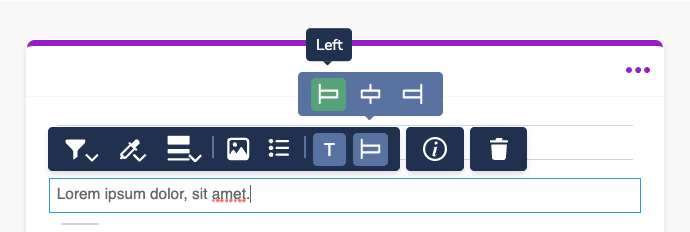
Block Settings
Removing a Block
Blocks can be removed from a channel by selecting the block and clicking the Remove Block button. This action will send it to the Block Library.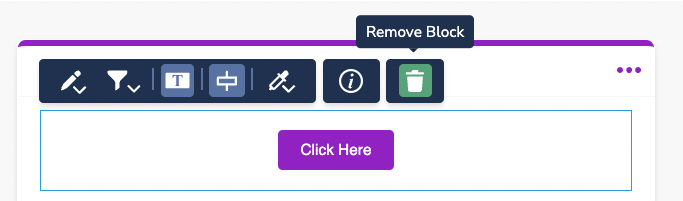
Remove a Block