- Simple list
- List with children
- List with images (email only)
- List with children and images (email only)
Working With List Blocks
Availability: All channels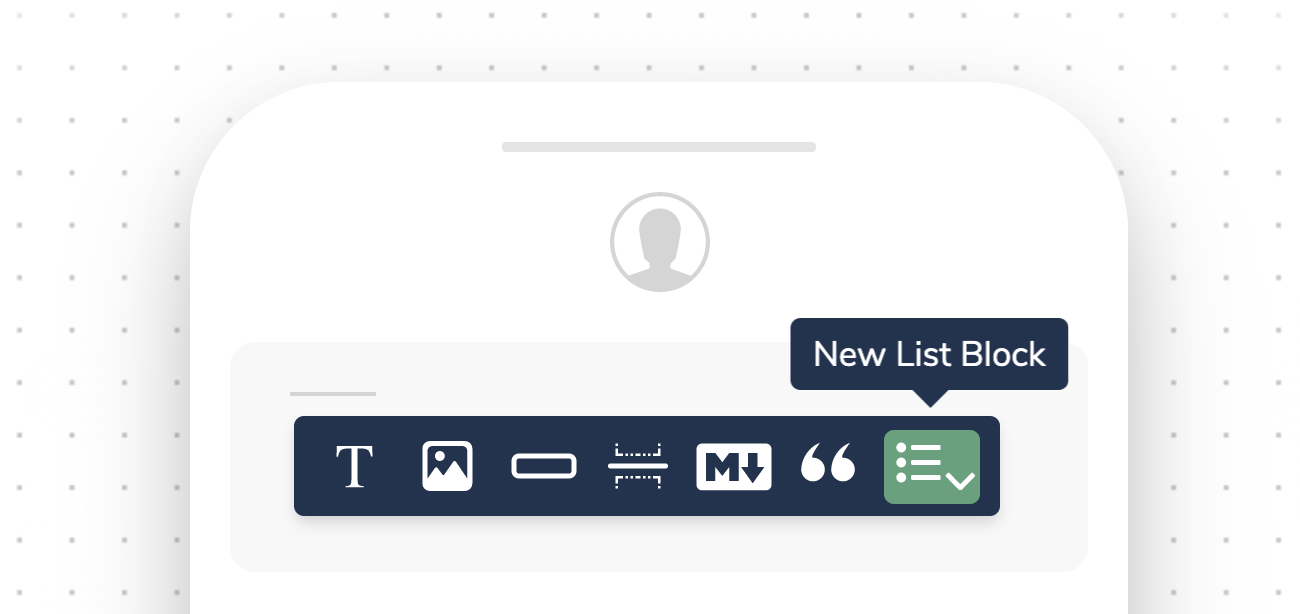
New List Block
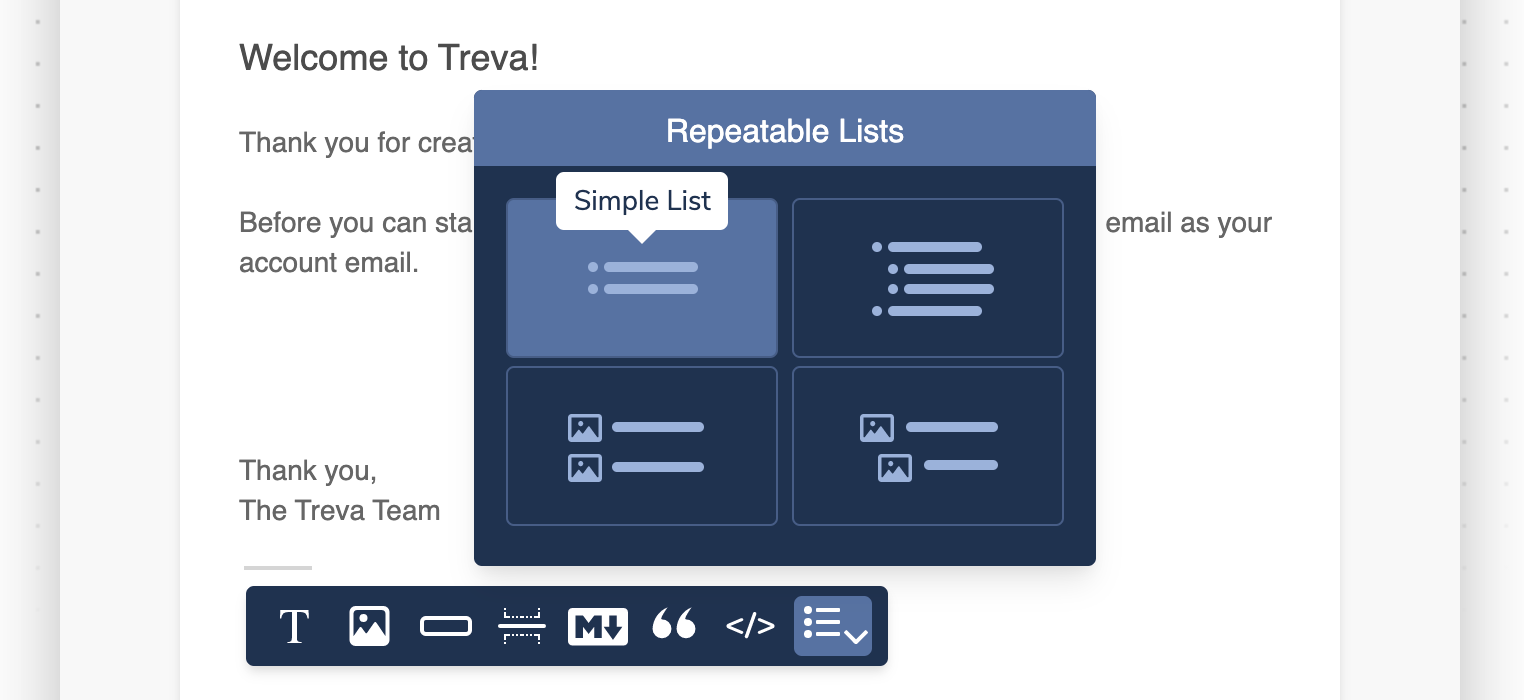
Simple List Block
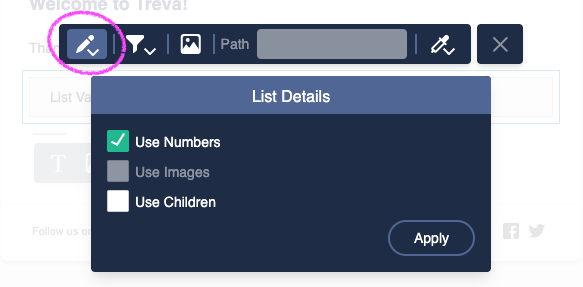
List Block Details
Types of List Blocks
Simple List
Displays a row for each item in the specified array, similar to a text block with variables scoped to the array. To render a bulleted simple list, the background color for the list block must be set totransparent.
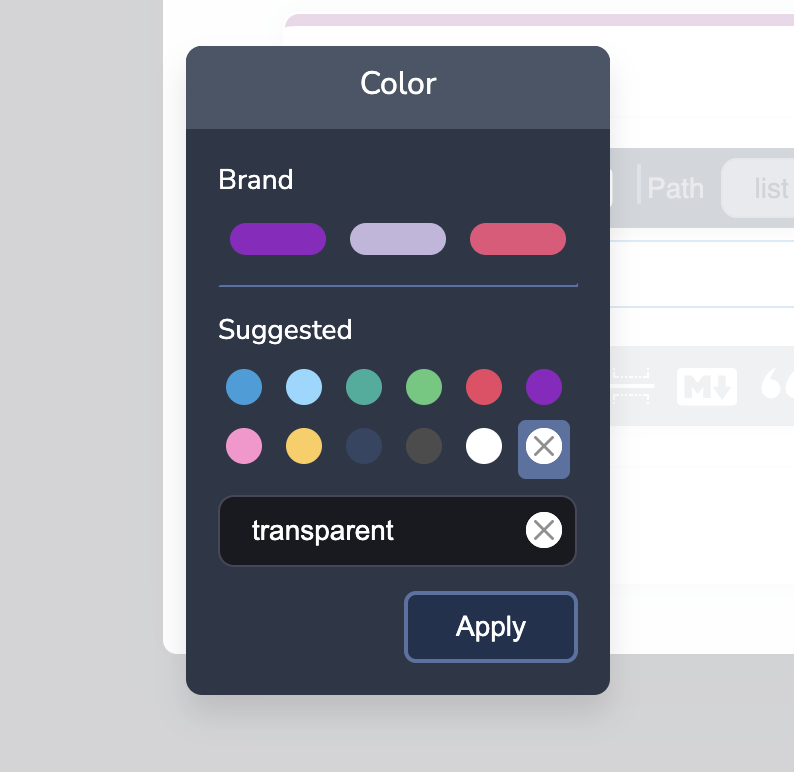
List Block Background Color
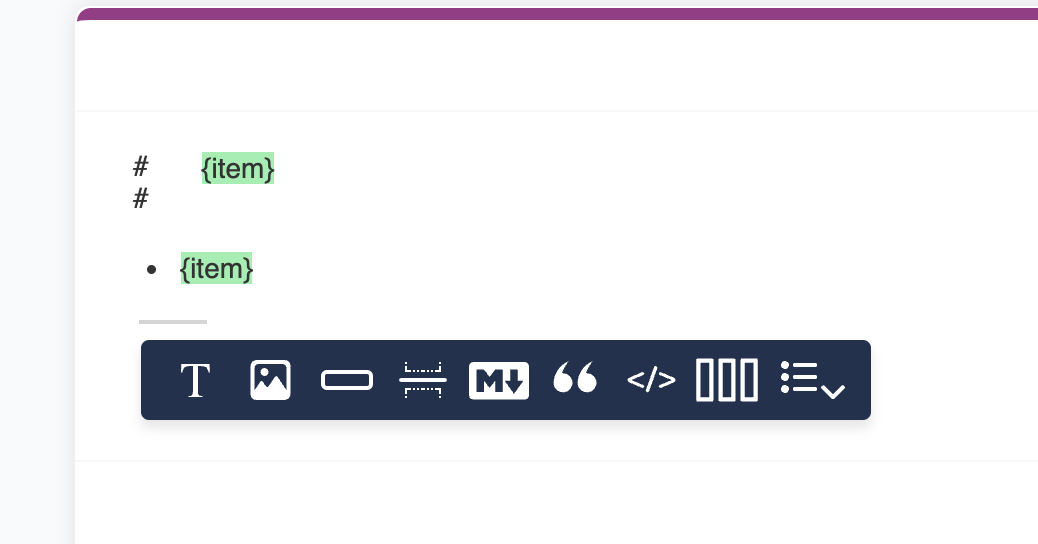
Rendered Bulleted List
List With Children
Similar to a simple list, but includes child rows for nested array data.List With Images
INFOAvailable for email channels only. Other channels display as list with children.
List With Children and Images
Combines features of lists with children and lists with images, allowing for complex, hierarchical data representation with visual elements.Configuring List Blocks
Path
Set the JSONPath expression to point to the array you want to display. For example:pokemon.
Data References
- Inside path scope: Use
{propertyName}to reference each item in the array- e.g. to display the name of the Pokemon, if the path is set to
pokemon, you can use the variable{name}.
- e.g. to display the name of the Pokemon, if the path is set to
- Outside path scope: Use
{$.data.propertyName}or{propertyName}if there isn’t a property name conflict.- e.g. to display the top level
name(Ash Ketchum), you can use the variable{$.data.name}. - e.g. to display the region, you can use the variable
{region}.
- e.g. to display the top level
- Array of strings: Use
{@}to reference each item- e.g. to display each trainer in the
trainersarray, you can use the variable{@}.
- e.g. to display each trainer in the
Styling
- Switch between bulleted and numbered lists in the list details
- Set background color for supported channels using the color picker
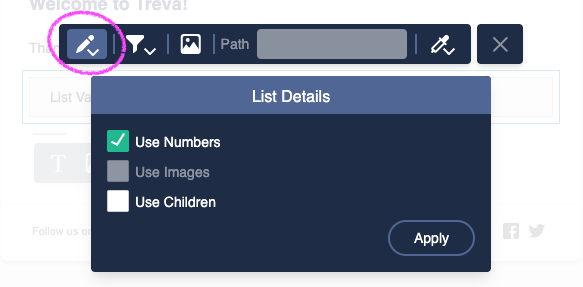
List Block Configuration Details