Step-by-step guide to creating notifications, adding content, and setting channel priority in the Courier Designer.
Building Your First Notification
Designing a notification that’s ready for a developer to send to users requires completion of 5 simple steps.Create a Notification
Select the Designer in the left-hand navigation, and click Create Notification.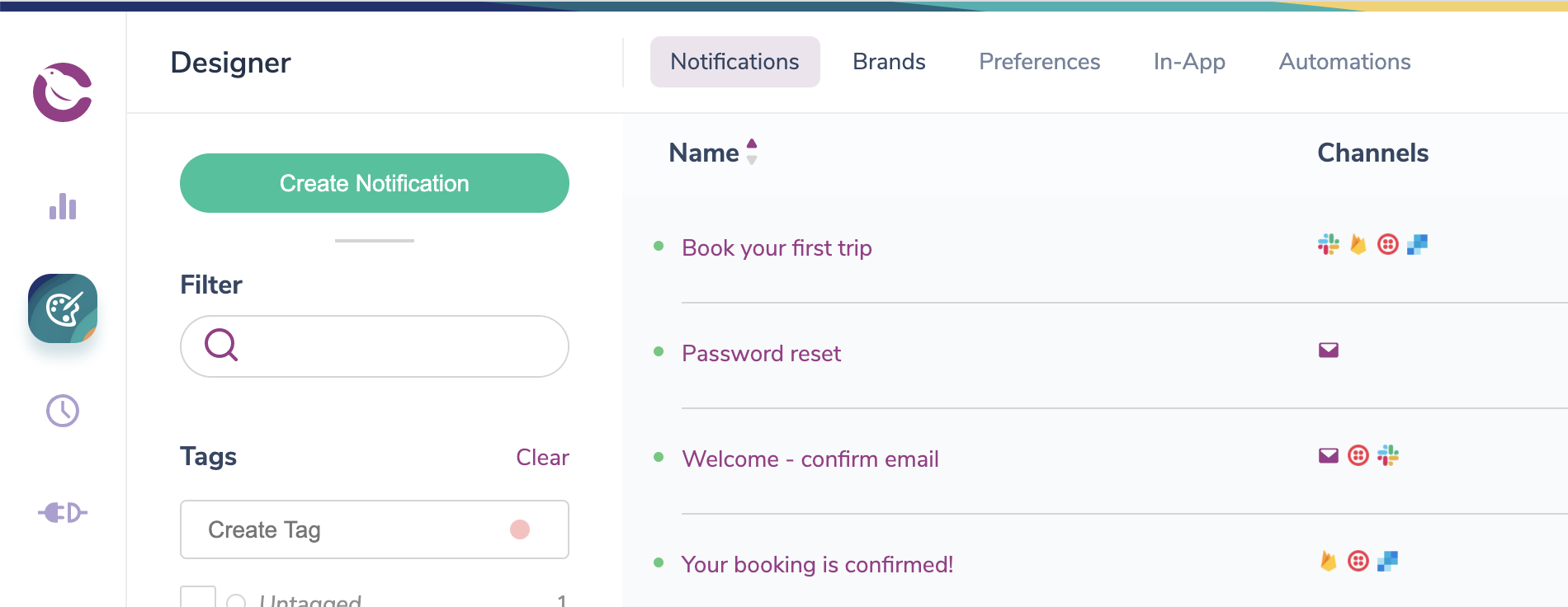
Create Your Notification
Add Notification Channels
Before you can customize a notification with content, you need to add at least one channel by clicking the+ Add Channel button.
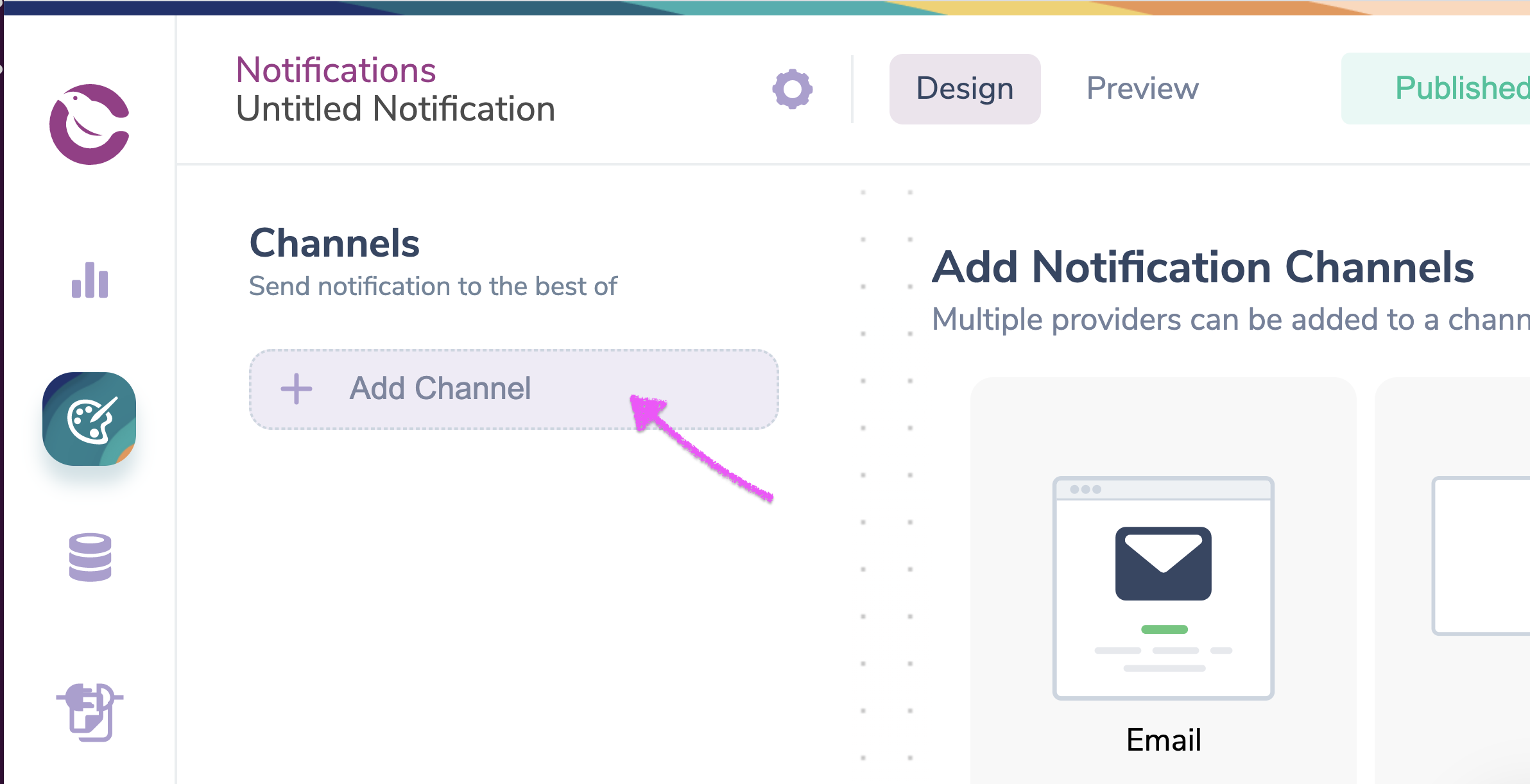
Add a Channel to Your Notification
+ Add Channel, you have two options for adding Channels:
Option 1: Add Channel Types
You can add one of four channel types: email, push, SMS, or direct message.
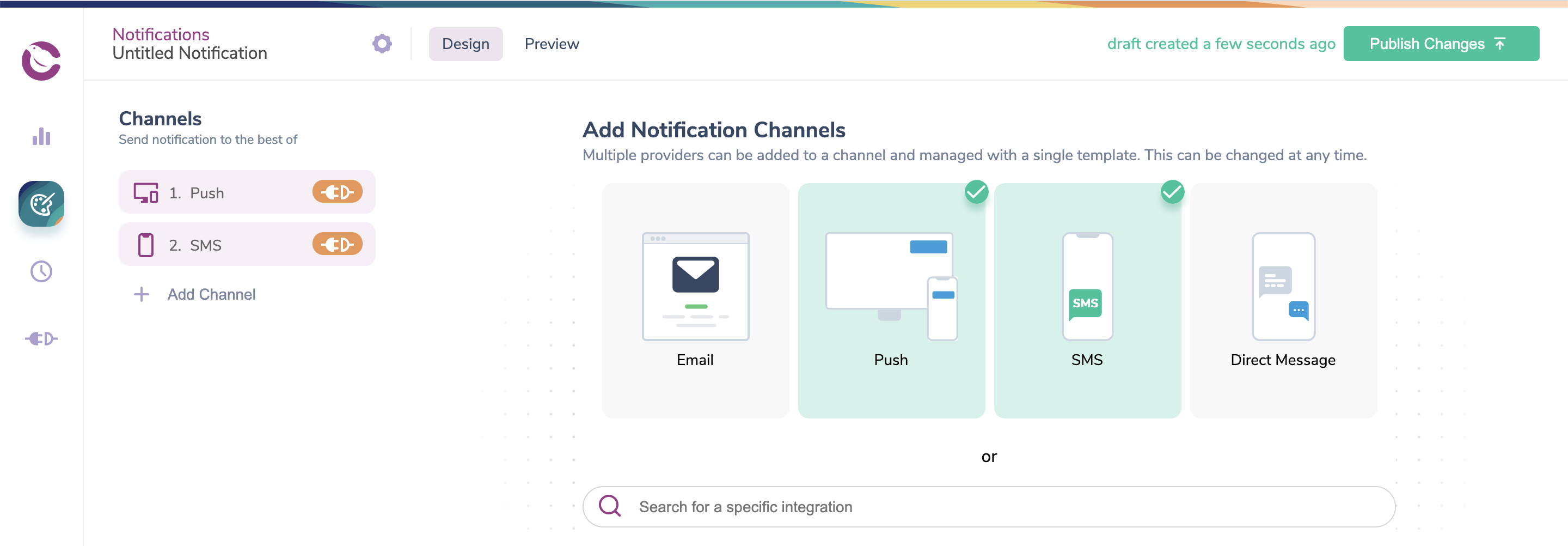
Users Have the Option to Choose Between Channels
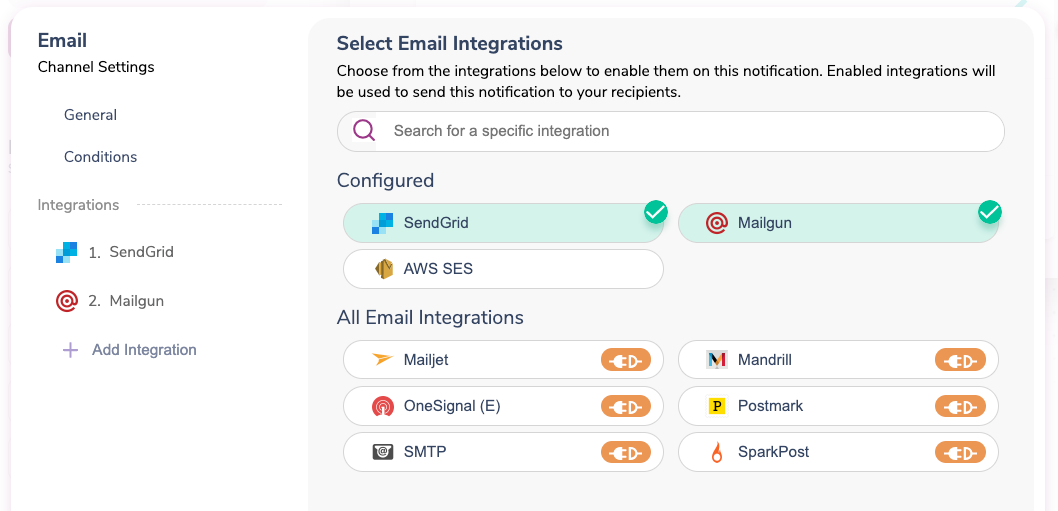
Users Can Have Multiple Providers Per Channel
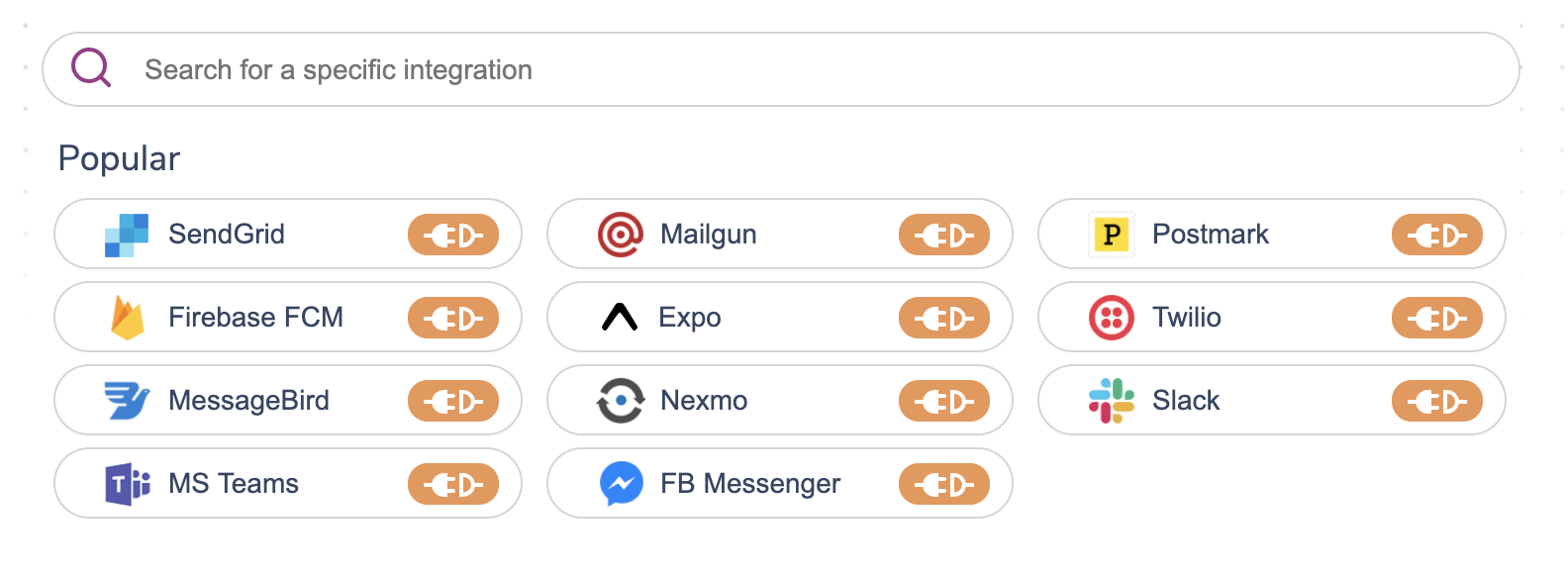
Integration as its Own Channel
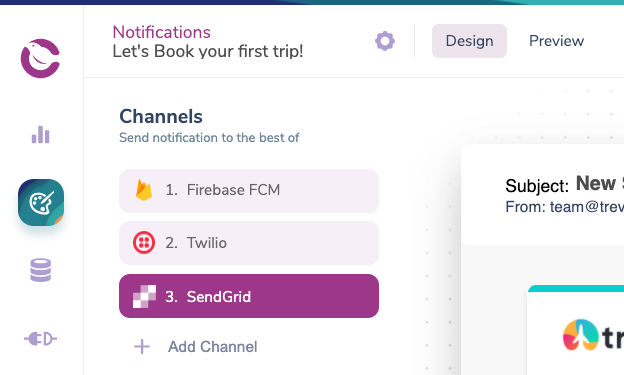
Channel Hierarchy
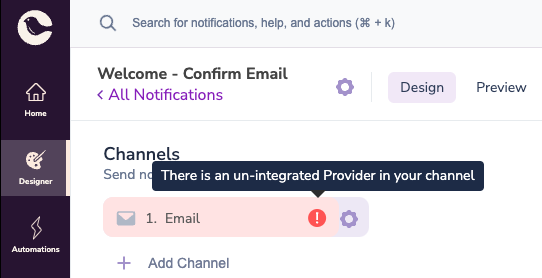
A Channel Needs to be Integrated
Prioritize Channels and Integrations
Channel and Integration send priority is set on a per-notification basis. There are two levels of priority you can set for channels: Best of and Always.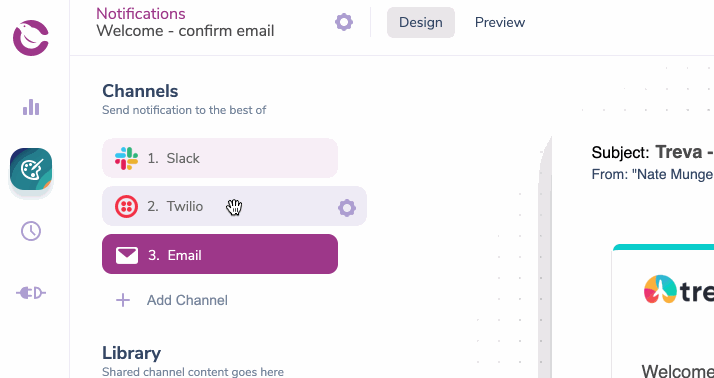
Channel Routing Rules
- Courier attempts to send your notifications using the top to bottom priority order in the “Best of” channels list.
- You can change the priority of your channels using drag and drop.
- Best of is defined as the first channel where the Profile data is complete (as defined in the integration docs for that provider)
- Best of does not currently fallback if the send is unsuccessful, only when the profile data is incomplete.
- It’s possible to set a notification to always send through certain channels.
- Courier will attempt to send the notifications through every channel in the “Always send” list in addition to the channels in the “Best of” list.
- To set a channel as “Always send”, open the channel settings and flip the toggle from “Best of” to “Always”. You can do this for one or more channels in the notification.
- It’s possible to add more than one Integration per channel.
- Open the Channel settings to drag and drop Integrations and set their priority.
Create Channel Content
Click to open a channel and begin creating content. Use the content toolbar to add content blocks and customize the content within them. These blocks are reusable across channels - so you only have to build your content once.CHANNEL REQUIREMENTSAdding at least one Channel to a Notification is required before you can start adding content.
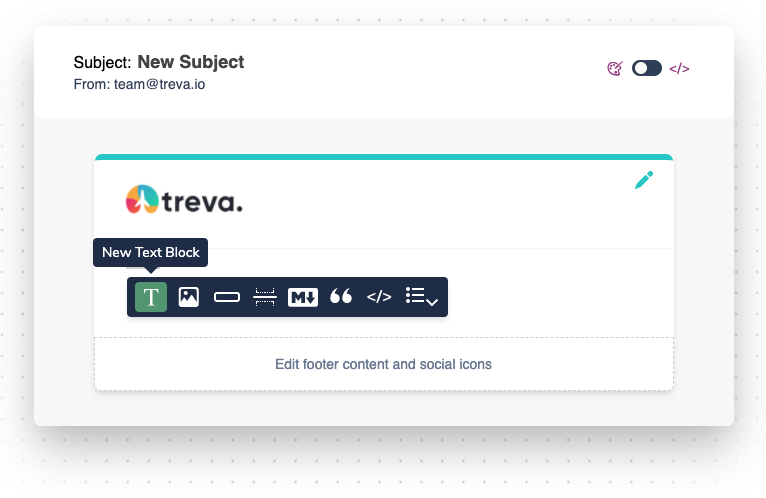
Build Your Notification with Content Blocks
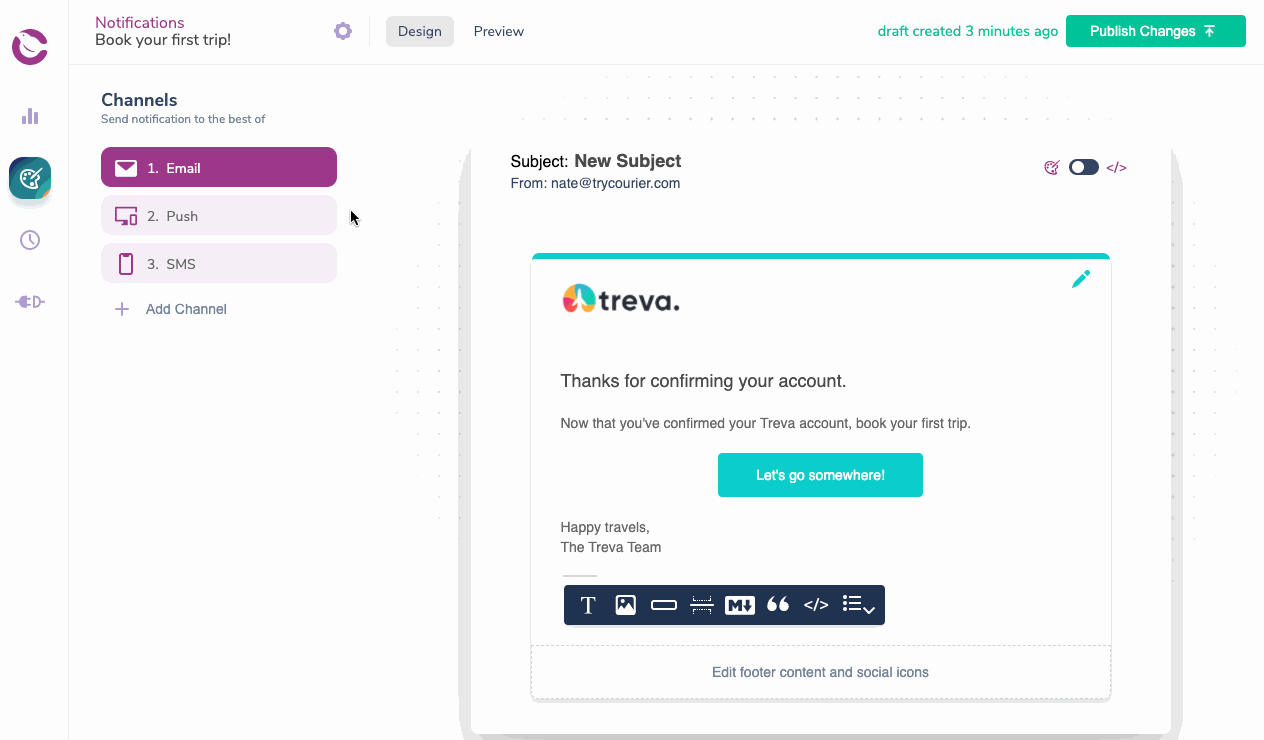
Reuse Content Blocks in Your Channels
Publish Changes
Whenever you make a change to the content, channel priority, notification or channel settings, integrations, etc. you must publish the changes to production by clicking the “Publish Changes” button.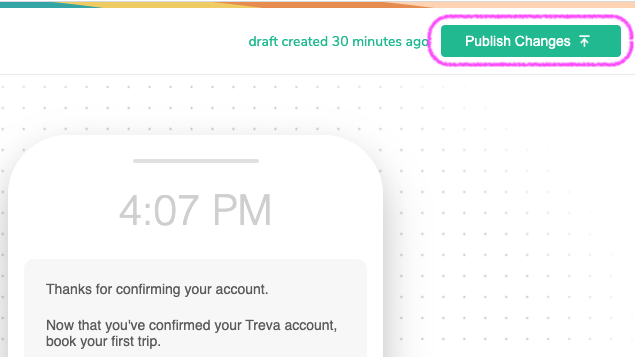
Publish Your Changes
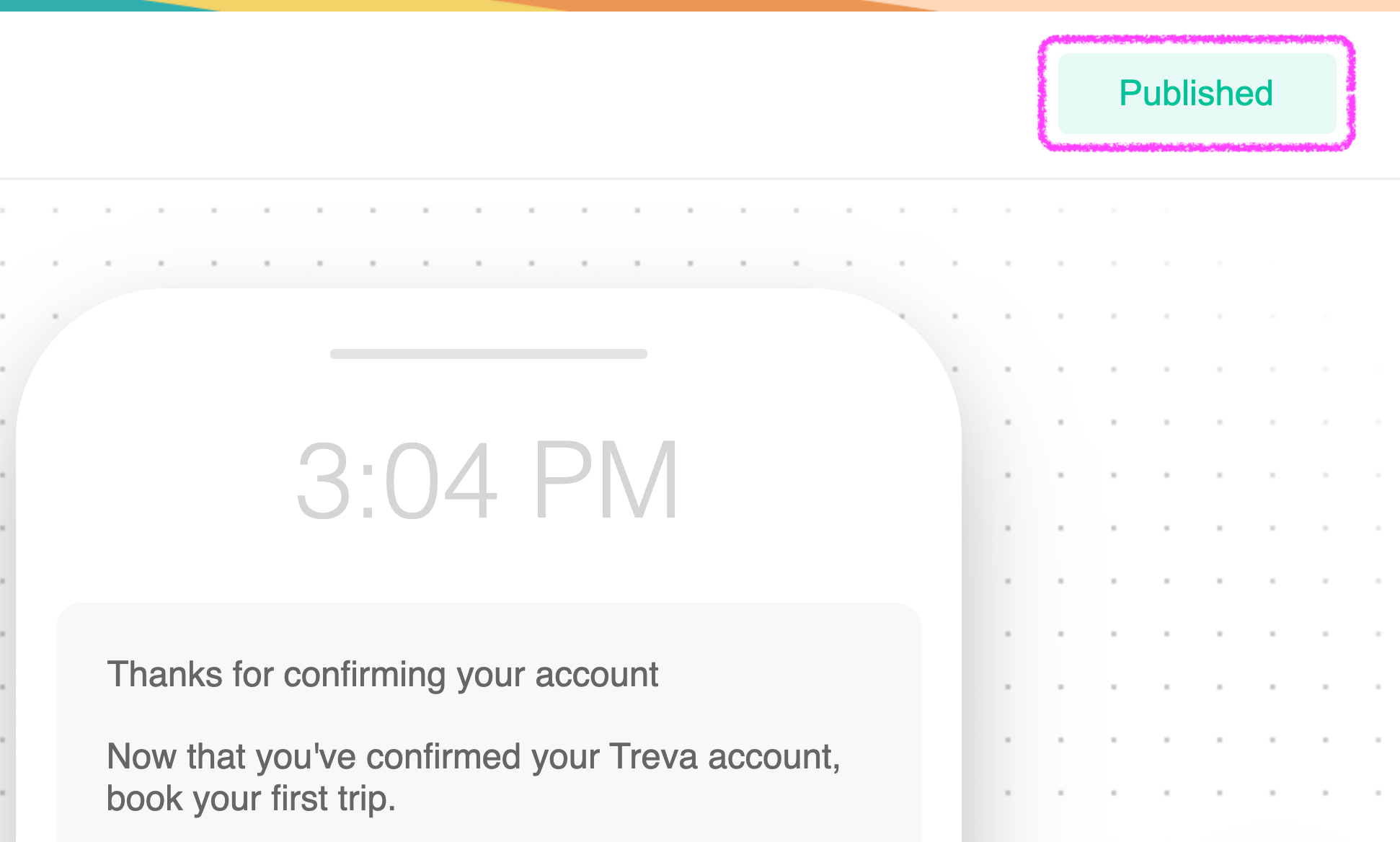
Changes Published
Roll-Back Changes
You can roll back to any previously published versions in the template settings underPublish History.
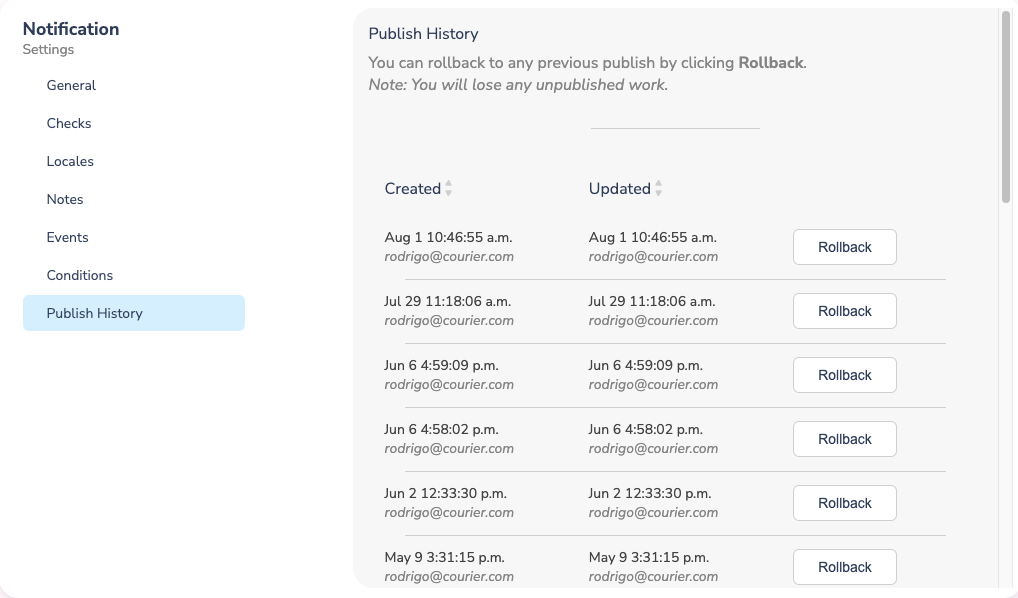
Rollback Changes